What is Toad for SQL Server ?
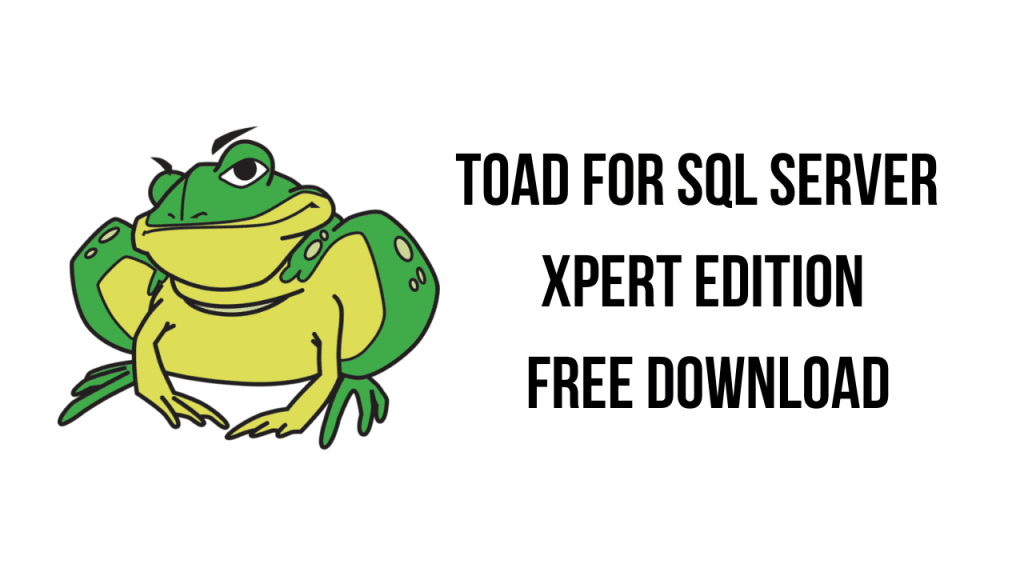
Toad for SQL Server is a powerful database development and administration tool specifically designed for Microsoft SQL Server environments. It offers a wide range of features to streamline SQL Server database development, administration, and performance tuning tasks.
Top 10 use cases of Toad for SQL Server ?
Here are the top 10 use cases of Toad for SQL Server:
- Database Development:
- Toad for SQL Server provides an intuitive interface for writing and debugging SQL queries, stored procedures, functions, and triggers. It offers features such as syntax highlighting, code completion, and code formatting to enhance productivity.
- Schema Management:
- Toad for SQL Server allows developers and administrators to manage database schemas efficiently. It gives tools for creating, modifying, and deleting database objects such as tables, views, indexes, and constraints.
- Data Import and Export:
- Toad for SQL Server simplifies the process of importing and exporting data between SQL Server databases and external data sources. It supports various data formats and offers features for mapping columns, filtering data, and scheduling data transfer tasks.
- Database Comparison and Synchronization:
- Toad for SQL Server enables users to compare and synchronize database schemas and data between different SQL Server instances. It helps identify differences in table structures, indexes, and data records, and allows users to reconcile changes efficiently.
- Database Performance Tuning:
- Toad for SQL Server includes performance tuning features to optimize SQL queries and improve database performance. It provides tools for analyzing query execution plans, identifying performance bottlenecks, and recommending index optimizations.
- Automated Testing and Unit Testing:
- Toad for SQL Server supports automated testing and unit testing of database objects. It allows developers to create and execute test cases for stored procedures, functions, and triggers, helping ensure the reliability and integrity of database code.
- Database Administration:
- Toad for SQL Server offers comprehensive database administration capabilities, including user management, security configuration, and backup and recovery tasks. It provides a centralized interface for monitoring database health, performance metrics, and resource usage.
- Scripting and Automation:
- Toad for SQL Server allows users to automate repetitive database tasks using scripting and automation features. It supports scripting of database objects, data manipulation tasks, and administrative operations, enabling users to save time and reduce manual effort.
- Database Documentation:
- Toad for SQL Server generates detailed documentation for SQL Server databases, including schema diagrams, data dictionaries, and metadata reports. It helps users understand database structures, dependencies, and relationships, facilitating database maintenance and troubleshooting.
- Integration with Development Lifecycle:
- Toad for SQL Server integrates seamlessly with development lifecycle tools and processes. It supports version control systems, continuous integration pipelines, and collaboration platforms, allowing teams to manage database changes efficiently and ensure consistency across environments.
Toad for SQL Server is a versatile tool that addresses various aspects of SQL Server database development, administration, and performance optimization, making it an essential tool for SQL Server professionals.
What are the feature of Toad for SQL Server ?
Toad for SQL Server is a database development and management tool designed specifically for Microsoft SQL Server. Some of its key features include:
- Database Development: Toad provides a comprehensive set of tools for database development, including SQL editing, debugging, and code refactoring.
- Schema Compare and Synchronization: It allows users to compare and synchronize database schemas, making it easier to manage changes across development, test, and production environments.
- Query Builder: Toad offers a visual query builder that helps users create SQL queries without writing code manually. This can be particularly useful for users who are less experienced with SQL.
- Database Administration: Toad provides tools for database administration tasks such as user management, backup and recovery, performance tuning, and space management.
- Data Visualization: Toad includes features for visualizing data, such as interactive charts and graphs, which can help users gain insights from their data more easily.
- Automation: Toad allows users to automate common tasks and workflows, saving time and reducing the risk of errors. This can be done through scripting or using built-in automation features.
- Team Collaboration: Toad offers features to support team collaboration, such as version control integration and shared project repositories.
- Performance Optimization: Toad includes tools for identifying and optimizing performance bottlenecks in SQL Server databases, helping to improve overall database performance.
- Integration: Toad integrates with other tools and technologies commonly used in SQL Server environments, such as Microsoft Visual Studio and Azure SQL Database.
- Security: Toad includes features for managing database security, such as role-based access control and encryption.
Toad for SQL Server is designed to streamline database development and management tasks, improve productivity, and enhance the performance and security of SQL Server databases.
How Toad for SQL Server works and Architecture?
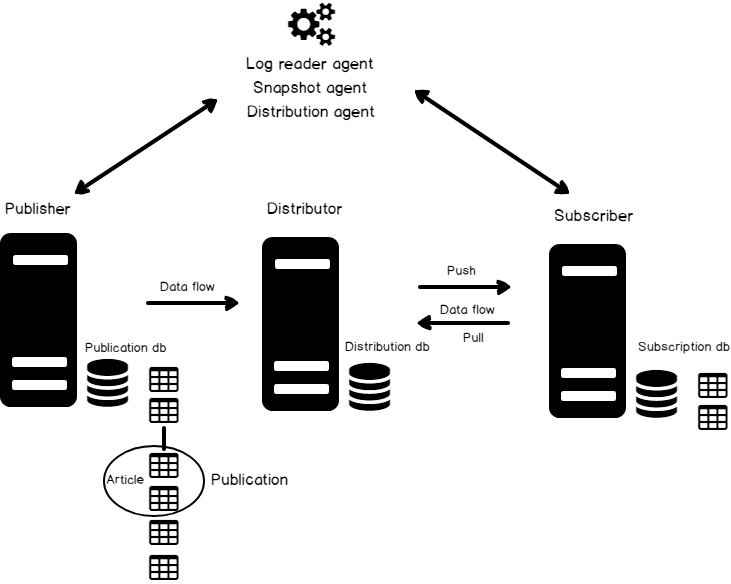
Toad for SQL Server works as a comprehensive database development and management tool specifically tailored for Microsoft SQL Server environments. Its architecture and functionality can be summarized as follows:
- Client-Server Architecture: Toad for SQL Server typically operates on a client-server architecture model. The client component is the user interface (UI) application that runs on the user’s machine, providing access to the various features and tools offered by Toad. The server component interacts with the SQL Server instances and databases, executing commands, queries, and managing database objects.
- User Interface (UI): The UI is the front-end component of Toad for SQL Server, providing an intuitive interface for users to interact with their SQL Server databases. The UI consists of various windows, panes, and menus where users can perform tasks such as writing and executing SQL queries, managing database objects, configuring settings, and analyzing data.
- Database Connection: To work with SQL Server databases, users must establish connections from the Toad client to the SQL Server instances they want to manage. Toad supports various connection methods, including Windows authentication, SQL Server authentication, and integrated security.
- Query Execution: Toad allows users to write, edit, and execute SQL queries directly within the UI. Users can use the built-in SQL editor to write queries, and Toad provides features such as syntax highlighting, code completion, and error checking to assist with query development. Once a query is written, users can execute it against the connected SQL Server database and view the results within Toad.
- Database Management: Toad offers a wide range of features for managing SQL Server databases, including creating and modifying database objects (such as tables, views, and stored procedures), importing and exporting data, performing schema comparisons and synchronization, and managing database security.
- Automation and Scripting: Toad enables users to automate repetitive tasks and workflows using scripting languages such as SQL, PowerShell, or Python. Users can create scripts to perform tasks like database backups, data migrations, or performance monitoring, and schedule these scripts to run at specified times.
- Performance Optimization: Toad provides tools for analyzing and optimizing the performance of SQL Server databases. Users can use features such as performance monitoring, SQL tuning advisors, and query optimization tools to identify and resolve performance bottlenecks.
- Integration: Toad integrates with other tools and technologies commonly used in SQL Server environments, such as version control systems, Microsoft Visual Studio, and cloud-based platforms like Microsoft Azure SQL Database.
Toad for SQL Server simplifies database development, management, and performance optimization tasks by providing a user-friendly interface, comprehensive feature set, and integration capabilities tailored for SQL Server environments.
How to Install Toad for SQL Server it?
Let’s have a look at how to install Toad for SQL Server, a powerful database management tool:
- Download Toad for SQL Server:
- Visit the official Toad for SQL Server download page on the Quest website.
- Choose the appropriate version (trial or commercial) and download the installer.
- Run the Installer:
- Execute the downloaded installer.
- Follow the installation wizard instructions.
- Accept the license agreement.
- Select Installation Components:
- Choose the components you want to install (e.g., Toad for SQL Server, Toad Data Point, etc.).
- Specify the installation directory.
- Database Connection Configuration:
- During installation, you’ll be prompted to configure database connections.
- Provide the necessary details for your SQL Server instance (server name, authentication, etc.).
- Complete the Installation:
- Once the installation is complete, launch Toad for SQL Server.
- Configure additional settings if needed (e.g., license activation, preferences).
- Start Using Toad for SQL Server:
- Explore the features, connect to databases, and manage your SQL Server environment.
Basic Tutorials of Toad for SQL Server: Getting Started
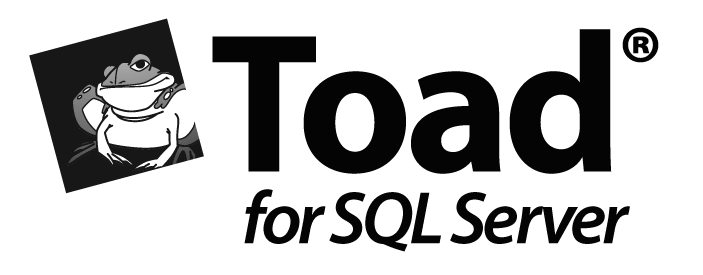
Since Toad for SQL Server offers a wide range of features, it’s helpful to specify what areas you’d like to learn about. Here are some step-by-step Basic Tutorials of Toad for SQL Server :
1. Connecting to a Database:
- Open Toad: Launch Toad for SQL Server.
- Create a Connection: Click the “New Connection” button (globe icon) or go to “File” > “New” > “Connection.”
- Enter Server Details: Provide your server name, authentication method (username/password or Windows authentication), and database name.
- Test Connection: Click “Test Connection” to verify before saving.
- Save Connection: Give your connection a name and click “Save.”
2. Writing and Running SQL Queries:
- Open SQL Editor: Click the “New Document” button (blank page icon) or go to “File” > “New” > “SQL Editor.”
- Write Your Query: Type your SQL query in the editor.
- Execute Query: Click the “Execute” button (green play icon) or press F5.
- View Results: The results will be displayed in a separate grid below the query.
3. Browsing Database Objects:
- Open Object Browser: Click the “Object Browser” tab (folder icon).
- Select Connection: Choose the connection you created earlier.
- Explore Objects: Expand the tree to view databases, tables, views, stored procedures, etc.
- Double-click an Object: To view details or edit properties, double-click on a specific object.
4. Managing Tables:
- View Table Data: Right-click a table in the Object Browser and select “Select Top 1000 Rows.”
- Edit Table Data: Double-click a table to open its data grid. You can edit individual cells or use the edit menu options.
- Create New Table: Right-click on a database in the Object Browser and select “New Table.” Define columns and data types.
- Modify Table Structure: Right-click a table and select “Design” to add, modify, or delete columns.
5. Using Toad Features:
- Code Completion: Toad suggests keywords and object names as you type.
- Syntax Highlighting: Code is color-coded for readability.
- Result Formatting: Customize how query results are displayed.
- Visual Query Builder: Drag and drop elements to build queries graphically.
- Data Export: Export query results to various formats (CSV, Excel, etc.).
These are just basic steps. Each area has more functionalities to explore.
Say goodbye to the hassles of bike ownership! MotoShare.in offers affordable rentals, whether you need a scooter for errands, a bike for a road trip, or a reliable ride to explore new cities.

 Starting: 1st of Every Month
Starting: 1st of Every Month  +91 8409492687
+91 8409492687  Contact@DevOpsSchool.com
Contact@DevOpsSchool.com
