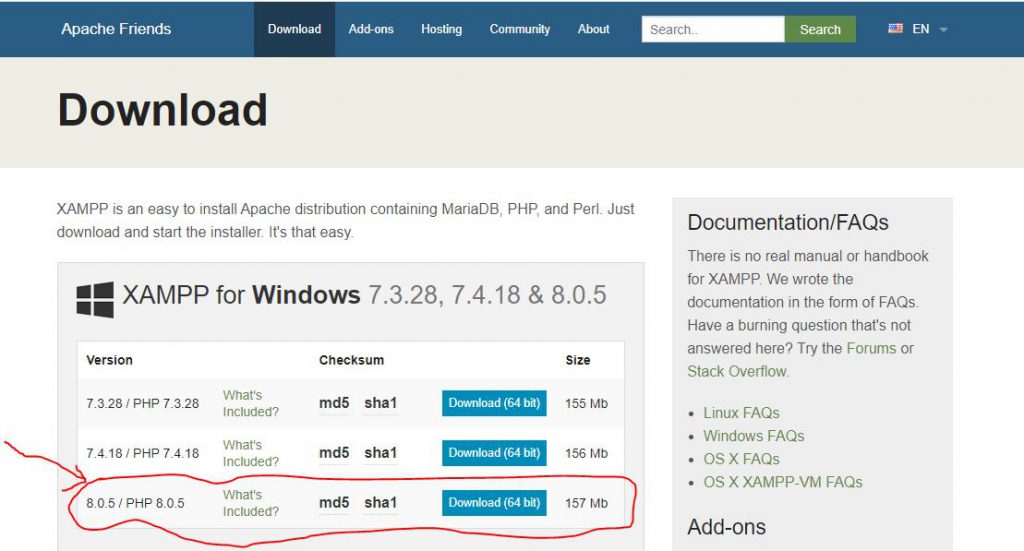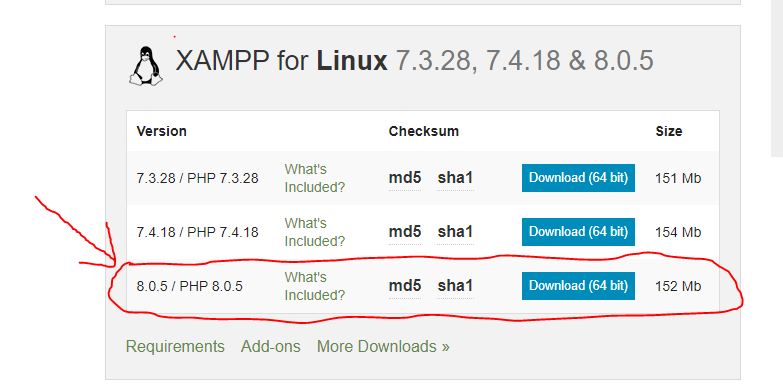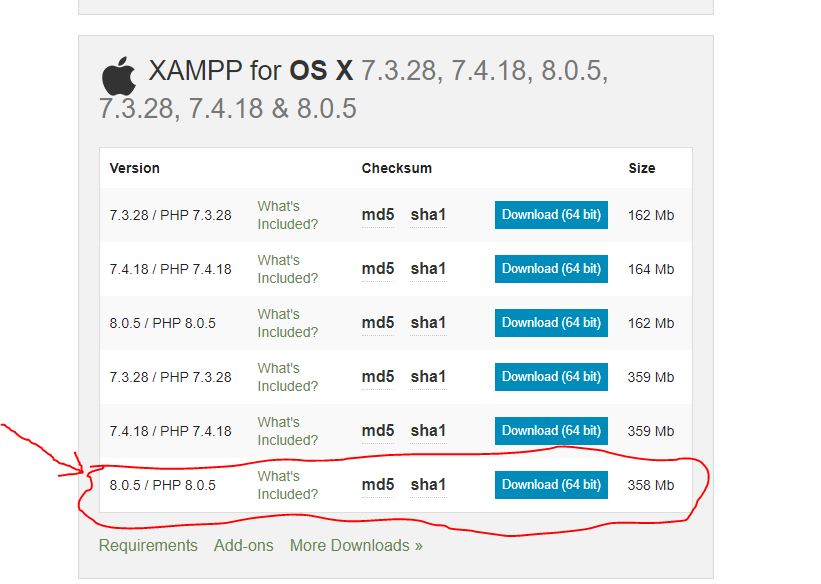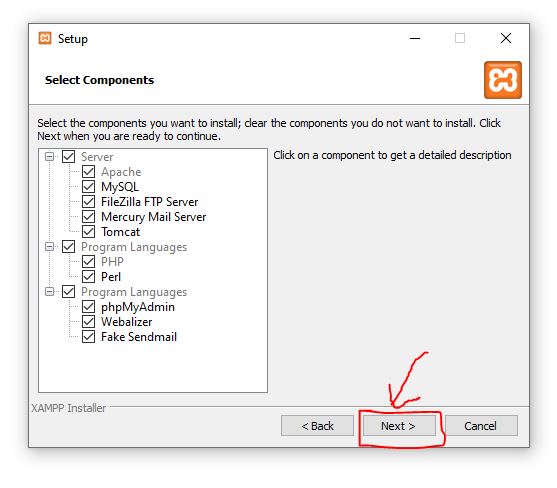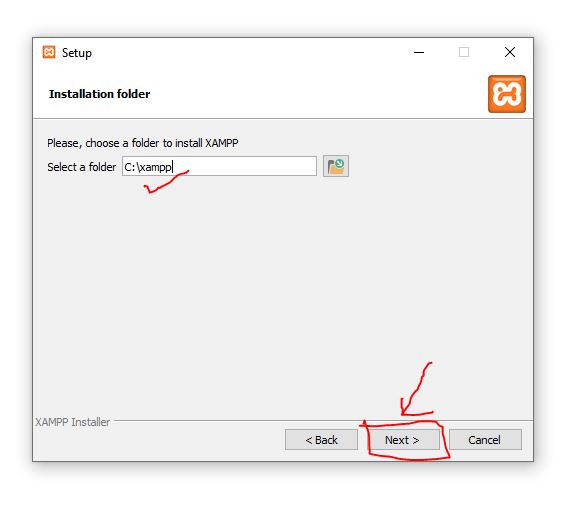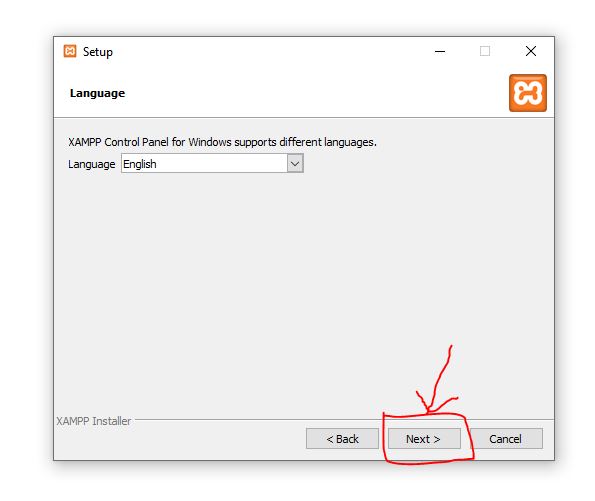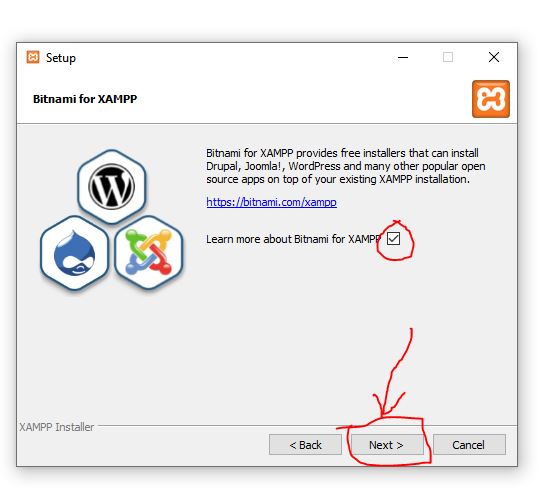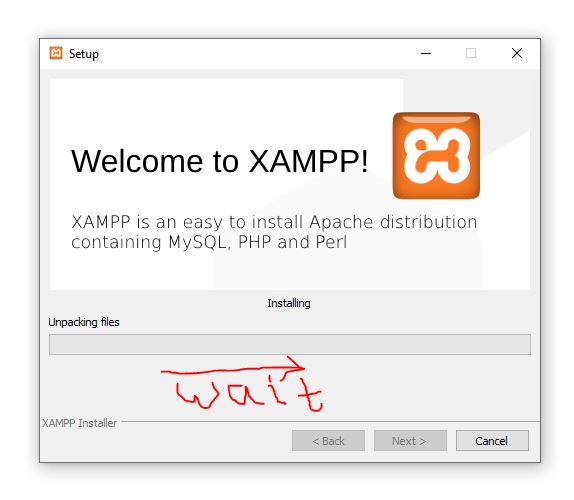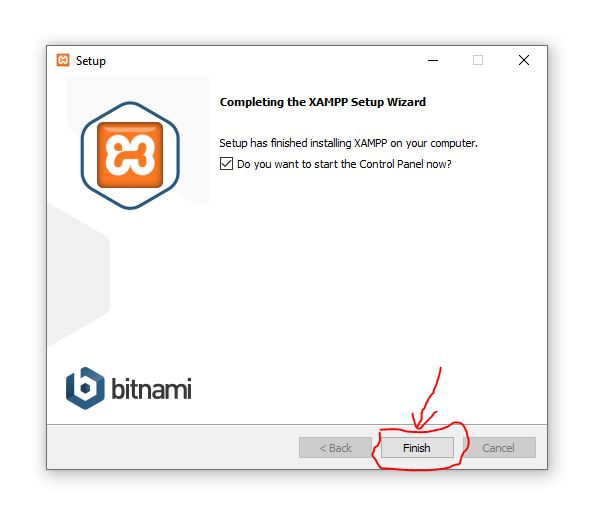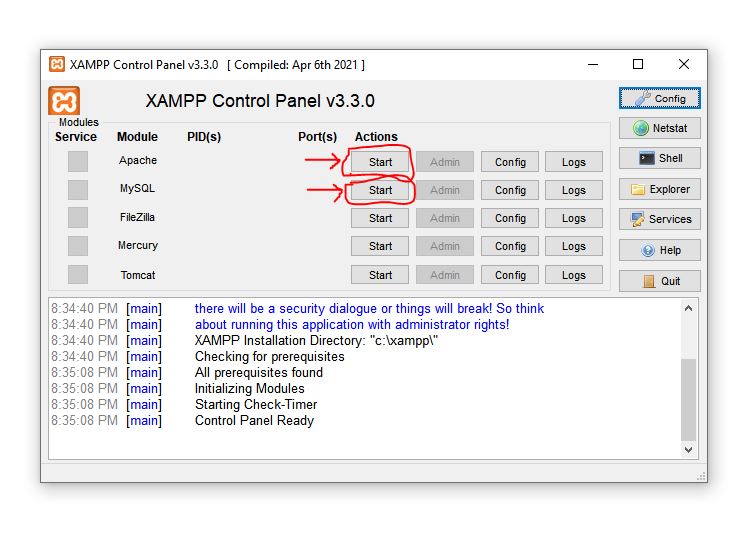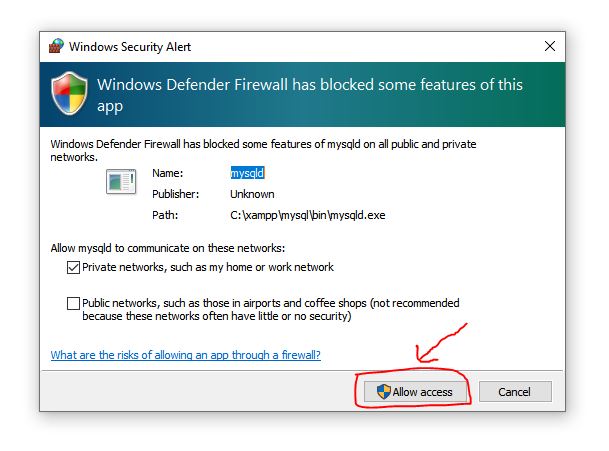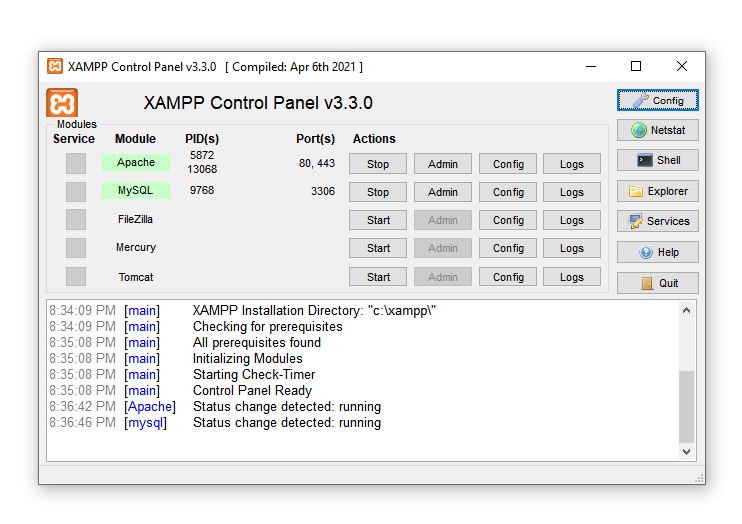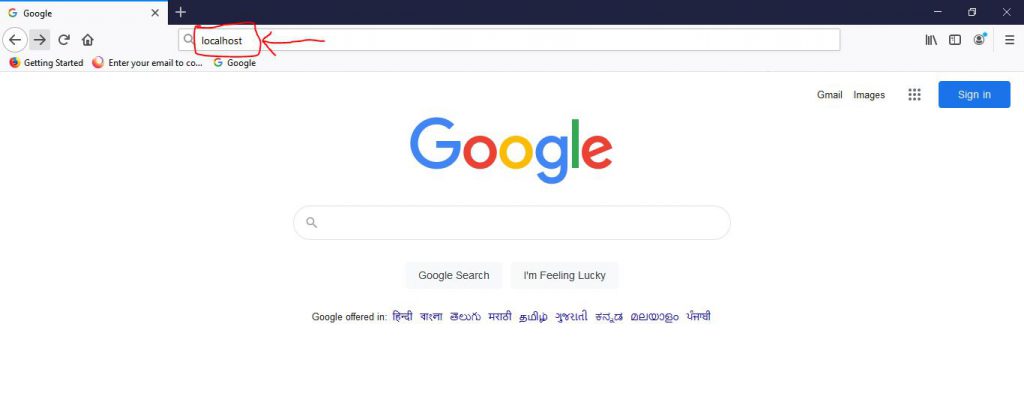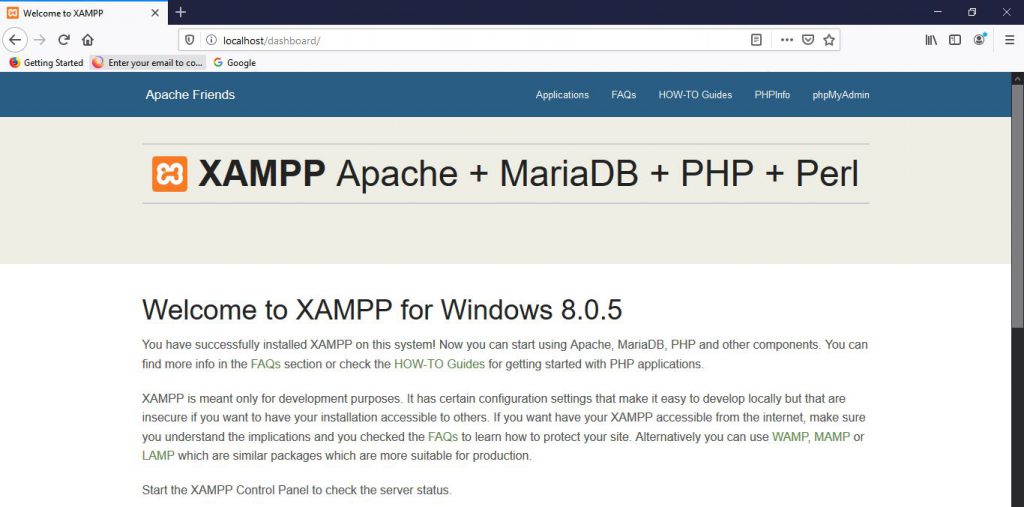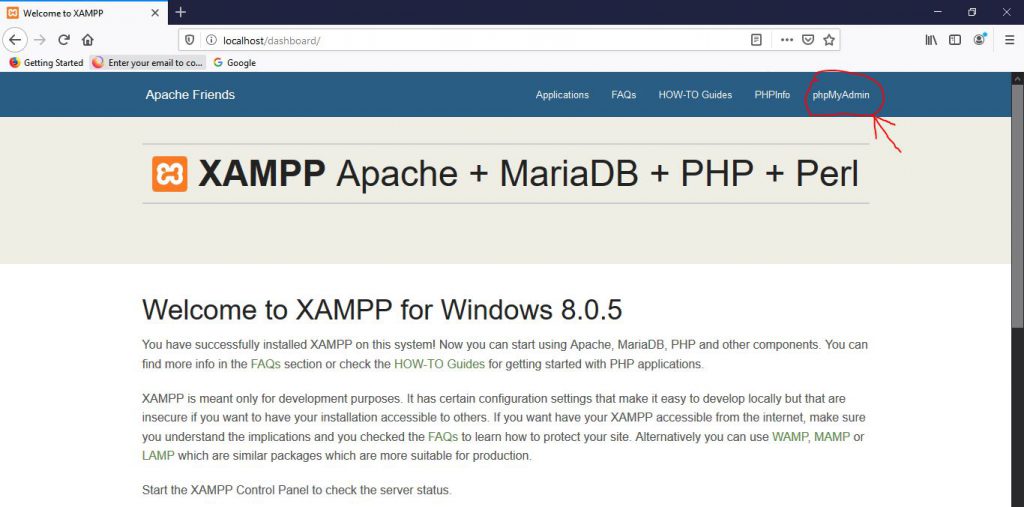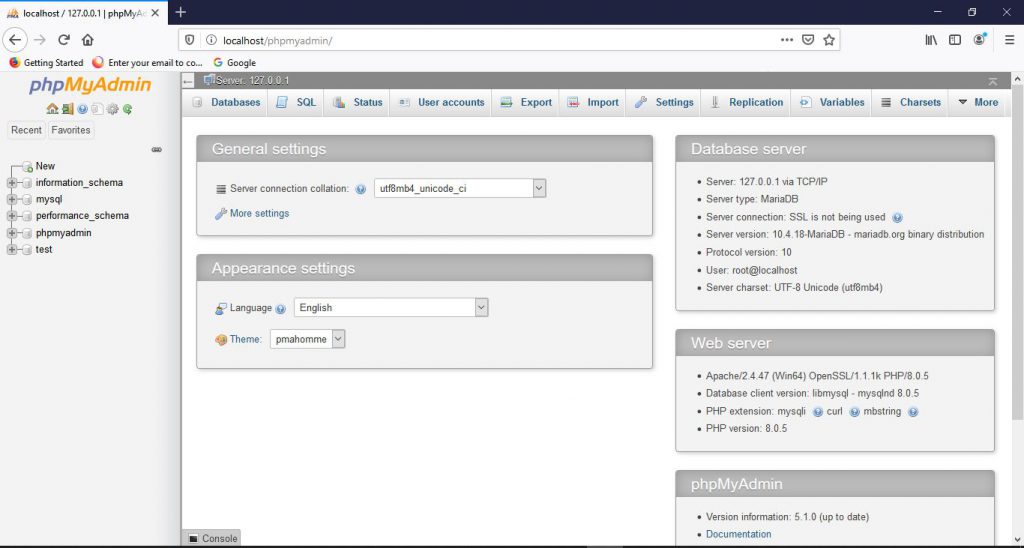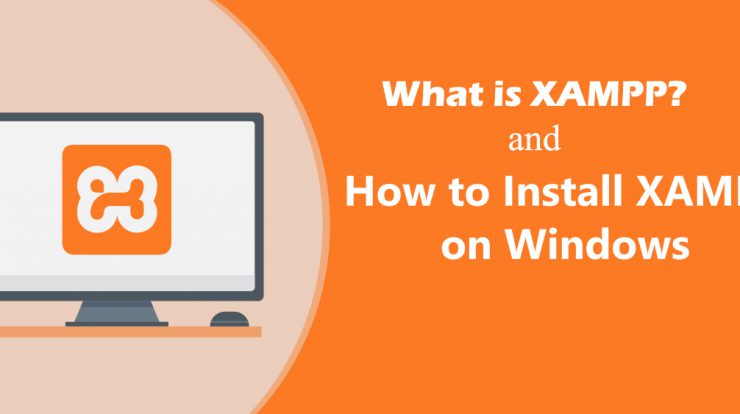
What is XAMPP?
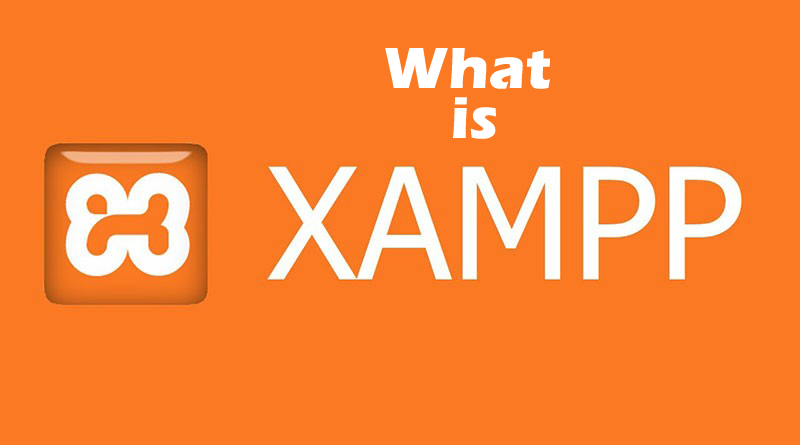
XAMPP is an acronym that stands for Cross-Platform, Apache, MySQL, PHP, and Perl, with the Ps standing for PHP and Perl, respectively. It’s an open-source web-solutions kit that provides Apache delivery for a variety of servers and command-line executables, as well as Apache api, MariaDB, PHP, and Perl modules.
Until releasing a website or client to the main cloud, XAMPP allows a local host or server to validate it on computers and laptops. It is a framework that provides a suitable environment for testing and verifying the functionality of projects based on Apache, Perl, MySQL, and PHP using the host’s framework. Perl is a web creation programming language, PHP is a backend scripting language, and MariaDB is MySQL’s most widely used database. The following is a brief overview of these elements.
XAMPP stands for eXtremely Accelerated Multi-Processing Packet Processing (A) Apache server, (M) MariaDB, (P) PHP, and (P) Perl. X stands for Cross-platform, (A) Apache server, (M) MariaDB, (P) PHP, and (P) Perl. The term “cross-platform” typically refers to the ability to run on any device, regardless of operating system.
Following that, The MYSQL team created MariaDB, which is the most well-known database server. PHP usually has a section for web creation. PHP is a scripting language that runs on the computer. Perl, on the other hand, is a programming language that is used to build web applications.
The XAMPP installation procedure is straightforward and fast. XAMPP serves as a local server or localhost until it is installed on the local computer. Before adding the websites to the remote web server, you should verify them. On a local machine, the XAMPP server programme provides a suitable platform for checking MYSQL, PHP, Apache, and Perl programmes.
What are the Main Tools of XAMPP?

- Apache :- The Apache server is free open-source software that was created by a community of programmers and is now maintained by the Apache Software Foundation. When a browser requests data, images, or records, HTTP servers serve those files to clients. This technology is mostly used by hosting companies to build VPS and shared hosting for their customers.
- MYSQL :- MYSQL is a free and open-source database management system. It’s a relational database management system, to be precise (RDBMS). Structured Query Language (SQL) is the acronym for Structured Query Language. It is the most widely used and best RDBMS for developing web-based software applications. MYSQL allows you to organise content, handle it, retrieve it, and refresh it anytime you want.
- PHP :- PHP is a common backend scripting language for web creation. Users may use PHP to create complex websites and applications. It supports a range of database management systems and can be deployed on any computer. It was written in the C programming language. Hypertext Processor (PHP) is an acronym for Hypertext Preprocessor. It is said to have been inspired by Personal Home Page resources, which describes its ease of use and accessibility.
- Perl :- Perl is also referred to as the “universal” programming language. This Perl language is complex and interpretable. This language is actually used for web creation, GUI development, system management, among other stuff. HTML, XML, and other markup languages are all supported by Perl. It’s a hybrid of Perl 5 and Perl 6, two high-level dynamic programming languages.
- MariaDB :- XAMPP used to have MySQL DBMS, but MariaDB has since taken its place. MySQL is one of the most commonly deployed relational database management systems. It provides data collection, manipulation, recovery, arrangement, and deletion services through the internet.
What are the file formats supports in XAMPP?
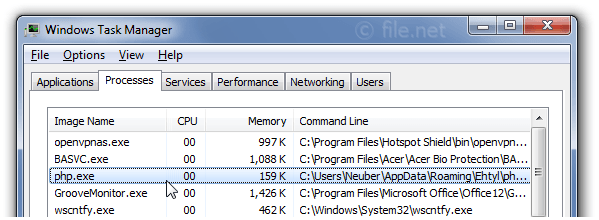
- .EXE – Since an executable file will operate on a machine as every other application, it is an extension used to describe executable files, making them easier to load.
- .7z – 7zip file – This extension is used to identify compressed files that use a variety of data compression and encryption algorithms. A formalist prefers it, despite the fact that it necessitates dealing with more complicated files.
- .ZIP – This extension allows for lossless file compression. Multiple compressed files can be found in a Zipped format. The Deflate algorithm is mostly used to compress files that are compatible with this format. The is the. When opposed to, ZIP files are more difficult to load. EXE is an executable file.
How to install XAMPP?
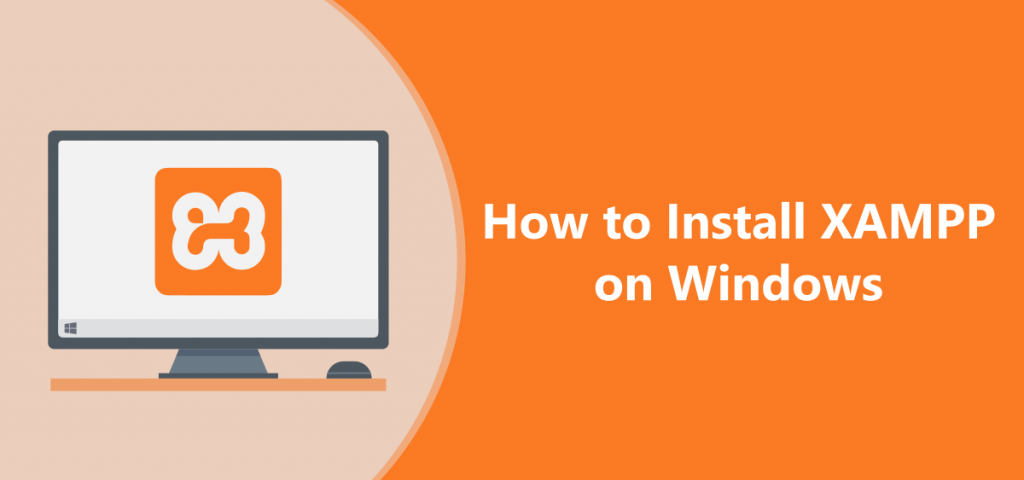
XAMPP was created to make setting up and running a development server on your local machine as simple as possible. There is a lot of XAMPP-like applications out there, but XAMPP is one of the most well-known.
XAMPP provides a number of helpful applications in addition to Apache, MySQL, Python, and Perl, including the phpMyAdmin database management tool, FileZilla FTP server, Mercury mail server, and Tomcat JSP server. As the server’s home screen, XAMPP can even mount an administration site.
Steps to install XAMPP On Windows:-
Step 1:- Go to the Google and search “XAMPP Download”.
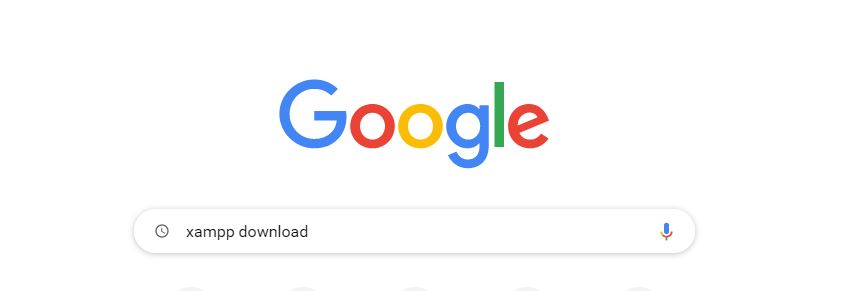
Step 2:- Choose the first one www.apachefriends.org , please click on this and you will get the site for download.
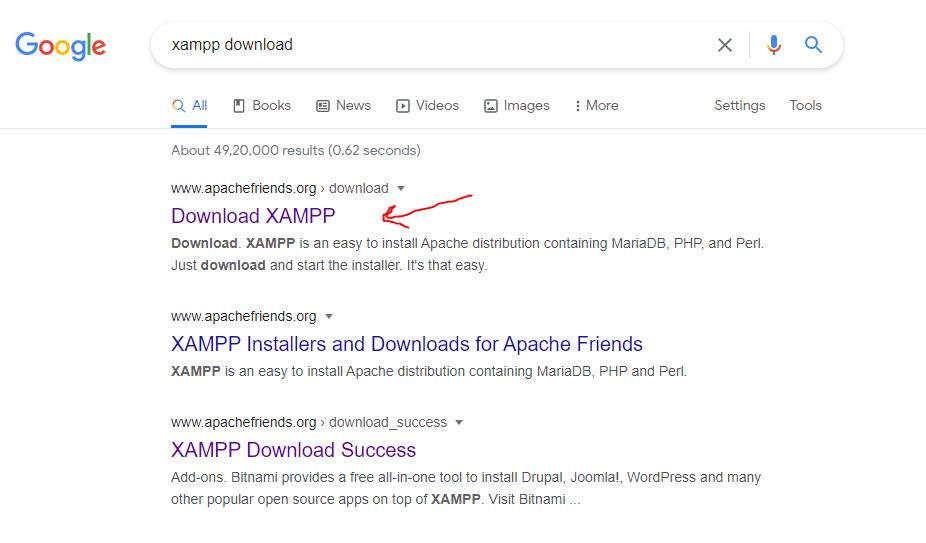
Step 3:- please select the OS which you are using Windows, Linux, and Mac OS X. and click on the latest version of XAMPP to Download.
Step 4:- Now open the Downloaded File to Install XAMPP. Complete the Setup according to the given Image.
Step 5:- Then open the XAMPP software after installing it will look like this given Image. It Contains XAMPP Control Panel. Please click on the start button to Run the Server as given in picture.
Note:- Please allow the Access when you will get this allert to start the server.
The control panel contains various buttons like config, net stat, shell, explorer, services, help, quit.
- Config → It helps you to customise both the XAMPP and the individual components.
- Netstat → Allows you to see all the processes that are currently operating on your local machine.
- Shell → It enables opening UNIX shell.
- Explorer → It will launch Windows Explorer and open the XAMPP archive.
- Services → Assist in displaying all of the utilities that are actually active in the backend.
- Help → As the name suggests, it provides access to user forums.
- Quit → The XAMPP control panel will close when you press the button.
Step 6:- Go on your web browser and serch “LocalHost” to check the XAMPP software is running properly or not.
After getting this page you will make sure that you XAMPP software is running correctly.
Step 7:- If you wanna open the phpMyAdmin then Click on this button and you will get the phpMyAdmin page.
You’ve now successfully loaded XAMPP on your Windows machine.
I hope you now understand what XAMPP is and how to instal it on your localhost. I have discussed many things such as What is XAMPP, What are the Main Tools of XAMPP, What are the file formats supports in XAMPP and How to install XAMPP with the steps. So, I hope this will help you to understand what PHP language really is! Thank you for your interest.`
Email- contact@devopsschool.com

 Starting: 1st of Every Month
Starting: 1st of Every Month  +91 8409492687
+91 8409492687  Contact@DevOpsSchool.com
Contact@DevOpsSchool.com