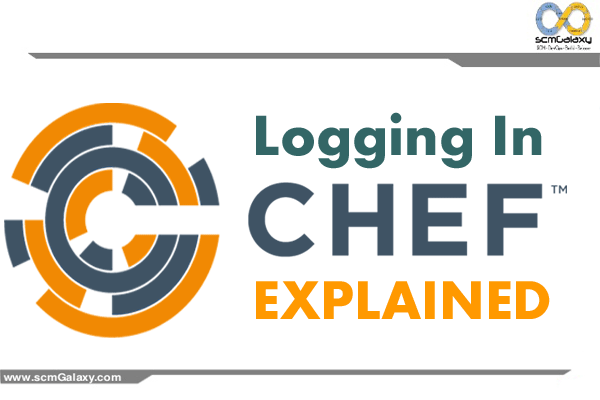
Chef Server
All logs generated by the Chef server can be found in /var/log/opscode. Each service enabled on the system also has a sub-directory in which service-specific logs are located, typically found in /var/log/opscode/service_name.
The Chef server has built-in support for easily tailing the logs that are generated. To view all the logs being generated on the Chef server, enter the following command:
> chef-server-ctl tail
To view logs for a specific service:
> chef-server-ctl tail SERVICENAME
where SERVICENAME should be replaced with name of the service for which log files will be viewed. SERVICENAME represents the name of any service that is listed after running the “> chef-server-ctl service-list” subcommand.
Another way to view log files is to use the system utility tail:
> tail -50f /var/log/chef-server/opscode-chef/current
> tail -50f /var/log/opscode/opscode-chef/current
Supervisor Logs
Supervisor logs are created and managed directly by the service supervisor, and are automatically rotated when a the current log file reaches 1,000,000 bytes. 10 log files are kept. The latest supervisor log is always located in /var/log/chef-server/service_name/current and rotated logs have a filename starting with @ followed by a precise tai64n timestamp based on when the file was rotated.
Supervisor logs are available for the following services:
- bifrost
- bookshelf
- nginx
- opscode-erchef
- opscode-expander
- opscode-expander-reindexer
- opscode-solr4
- postgresql
- rabbitmq
- redis
nginx
The nginx service creates both supervisor and administrator logs. The administrator logs contain both access and error logs for each virtual host utilized by the Chef server. Each of the following logs require external log rotation.
| Logs | Description |
|---|---|
| /var/log/opscode/nginx/access.log | The Web UI and API HTTP access logs. |
| /var/log/opscode/nginx/error.log | The Web UI and API HTTP error logs. |
| /var/log/opscode/nginx/internal-account.access.log | The opscode-account internal load-balancer access logs. |
| /var/log/opscode/nginx/internal-account.error.log | The opscode-account internal load-balancer error logs. |
| /var/log/opscode/nginx/internal-authz.access.log | The opscode-authz internal load-balancer access logs. |
| /var/log/opscode/nginx/internal-authz.error.log | The opscode-authz internal load-balancer error logs. |
| /var/log/opscode/nginx/internal-chef.access.log | The opscode-chef and opscode-erchef internal load-balancer access logs. |
| /var/log/opscode/nginx/internal-chef.error.log | The opscode-chef and opscode-erchef internal load-balancer error logs. |
| /var/log/opscode/nginx/nagios.access.log | The nagios access logs. |
| /var/log/opscode/nginx/nagios.error.log | The nagios error logs. |
| /var/log/opscode/nginx/rewrite-port-80.log | The rewrite logs for traffic that uses HTTP instead of HTTPS. |
To follow the logs for the service:
$ chef-server-ctl tail nginx
Chef Client
Client.rb3 file might help you. Default value of log_location is STDOUT. You can give /path/to/log_location in place of this. You can locate this client.rb file in C:\chef\client.rb or /etc/chef/client.rb directories.
Use the verbose logging that is built into the chef-client:
-l LEVEL, –log_level LEVEL
The level of logging to be stored in a log file.
-L LOGLOCATION, –logfile c
The location of the log file. This is recommended when starting any executable as a daemon. Default value: STDOUT.
Knife
Use the verbose logging that is built into knife:
-V, –verbose
Set for more verbose outputs. Use -VV for maximum verbosity.
chef-solo
-l LEVEL, –log_level LEVEL
The level of logging to be stored in a log file.
The Chef file and folder locations are different on Linux and Windows machines. This article explains the purpose of each file and the location.
Summary
| Linux | Windows | |
|---|---|---|
| Cookbook location | /var/chef/cache/cookbooks | C:\chef\cache\cookbooks |
| Chef Client run log | /var/log/chef.log | First run only C:\chef\chef-client.log |
| Subsequent Chef client runs C:\chef\log\client.log |
||
| Error log | /var/chef/cache/chef-stacktrace.out | C:\chef\cache\chef-stacktrace.out |
| Ohai output | /var/chef/cache/failed-run-data.json | C:\chef\cache\failed-run-data.json |
| Recommended location for custom log files | /tmp/cheflog.log | C:\Logs\Chef\cheflog.log |
| Chef Client configuration | /etc/chef/client.rb | C:\chef\client.rb |
When you test your cookbook in Test Kitchen
The .kitchen.yml file contains the username to execute the Chef cookbook. It is specified under platforms:, transport:, username:
Use that value in place of USER-NAME-FROM-KITCHEN-YML below.
| Linux | Windows | |
|---|---|---|
| Cookbook location | /tmp/kitchen/cookbooks /tmp/kitchen/cache/cookbooks |
C:\Users\USER-NAME-FROM-KITCHEN-YML\AppData\Local\Temp\kitchen\cookbooks |
| Error log | /tmp/kitchen/cache/chef-stacktrace.out | C:\Users\USER-NAME-FROM-KITCHEN-YML\AppData\Local\Temp\kitchen\cache\chef-stacktrace.out |
| Ohai output | /tmp/kitchen/cache/failed-run-data.json | C:\Users\USER-NAME-FROM-KITCHEN-YML\AppData\Local\Temp\kitchen\cache\failed-run-data.json |
| Data bags | /tmp/kitchen/data_bags | C:\Users\USER-NAME-FROM-KITCHEN-YML\AppData\Local\Temp\kitchen\data_bags |
Cookbook location
When the Chef recipes are executed, all cookbooks are stored on the node. You can examine the code to make sure your latest changes are reflected on the machine.
The log of the Chef client run
The output of the Chef cookbook execution is in the chef.log or chef-client.log file
On Windows
The log of the first Chef Client run and subsequent runs are stored in different log files. After the initial Chef Client run, the rest of the log entries are collected in the second file.
Stacktrace
Chef saves information on the hard drive when scripts are executed. If there is a failure, the stack trace of the last error is saved in the chef-stacktrace.out file.
Ohai output
All the information that Ohai collects on the instance, is saved in the failed-run-data.jsonfile, even if there is no error. It is a great resource to get the server specific values.
Reference
https://docs.chef.io/server_logs.html
https://docs.chef.io/debug.html
I’m a DevOps/SRE/DevSecOps/Cloud Expert passionate about sharing knowledge and experiences. I am working at Cotocus. I blog tech insights at DevOps School, travel stories at Holiday Landmark, stock market tips at Stocks Mantra, health and fitness guidance at My Medic Plus, product reviews at I reviewed , and SEO strategies at Wizbrand.
Do you want to learn Quantum Computing?
Please find my social handles as below;
Rajesh Kumar Personal Website
Rajesh Kumar at YOUTUBE
Rajesh Kumar at INSTAGRAM
Rajesh Kumar at X
Rajesh Kumar at FACEBOOK
Rajesh Kumar at LINKEDIN
Rajesh Kumar at PINTEREST
Rajesh Kumar at QUORA
Rajesh Kumar at WIZBRAND

