you can increase the disk size of an Amazon EC2 instance while it is running. Amazon allows you to modify the size of an Elastic Block Store (EBS) volume, which is the disk attached to your EC2 instance. Here’s how you can do it:
Steps to Increase the Disk Size on a Running EC2 Instance:
1. Modify the EBS Volume in the AWS Console
- Go to the EC2 Dashboard in the AWS Management Console.
- Click on Volumes under the “Elastic Block Store” section on the left-hand menu.
- Find the EBS volume attached to your EC2 instance.
- Select the volume and click on the Actions dropdown menu.
- Choose Modify Volume.
- In the “Size” field, change the disk size from
50 GBto100 GB. - Click Modify to save the changes.
The disk size will be increased, but the additional space will not be available to the EC2 instance until you resize the partition on the operating system.
2. Resize the Partition on the EC2 Instance
After modifying the volume size, you need to extend the partition on your EC2 instance so that it can use the newly added space. The steps vary depending on the operating system of your instance (Linux or Windows).
For Linux Instances:
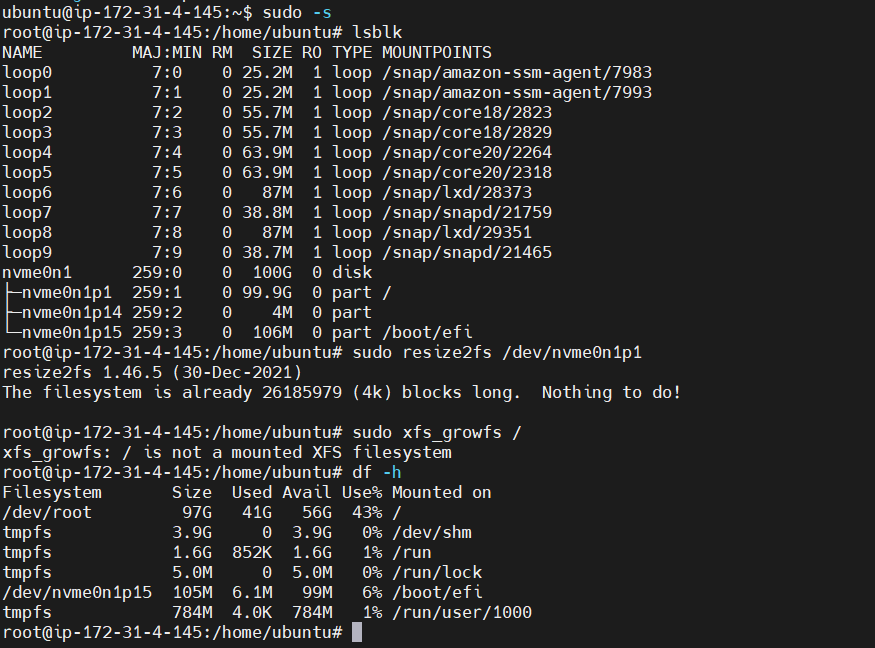
- Connect to the EC2 instance via SSH.
- Check the current disk size to confirm that the volume has been extended:bash
lsblk
sudo resize2fs /dev/xvda1
sudo xfs_growfs /
df -hFor Windows Instances:
- Connect to the EC2 instance via Remote Desktop Protocol (RDP).
- Go to Disk Management:
- Right-click the Start button and select Disk Management.
- Find the EBS volume (usually
C:) and notice the unallocated space. - Right-click on the partition and select Extend Volume.
- Follow the steps in the wizard to extend the volume.
Things to Note:
- The process does not cause downtime, and the instance remains running.
- Make sure to create a snapshot of the volume before modifying it to ensure you have a backup in case of any issues.
I’m a DevOps/SRE/DevSecOps/Cloud Expert passionate about sharing knowledge and experiences. I am working at Cotocus. I blog tech insights at DevOps School, travel stories at Holiday Landmark, stock market tips at Stocks Mantra, health and fitness guidance at My Medic Plus, product reviews at I reviewed , and SEO strategies at Wizbrand.
Do you want to learn Quantum Computing?
Please find my social handles as below;
Rajesh Kumar Personal Website
Rajesh Kumar at YOUTUBE
Rajesh Kumar at INSTAGRAM
Rajesh Kumar at X
Rajesh Kumar at FACEBOOK
Rajesh Kumar at LINKEDIN
Rajesh Kumar at PINTEREST
Rajesh Kumar at QUORA
Rajesh Kumar at WIZBRAND

