Step 1 – Enable IIS in Windows 2016
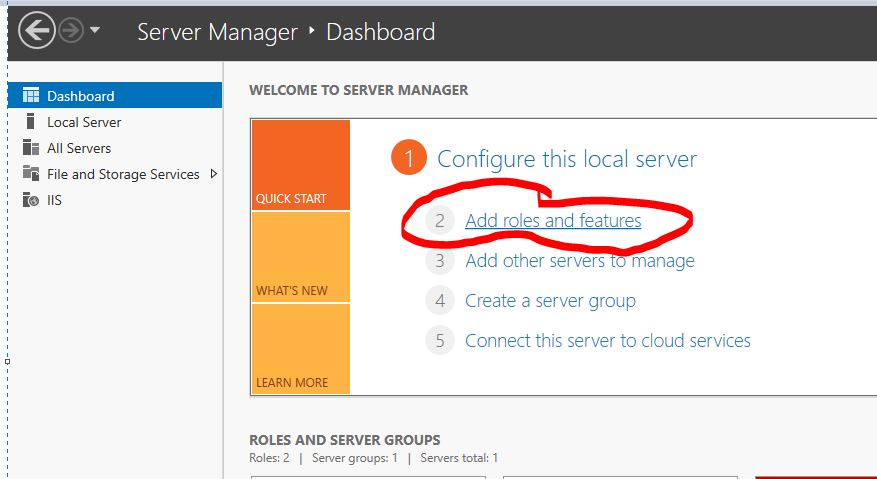
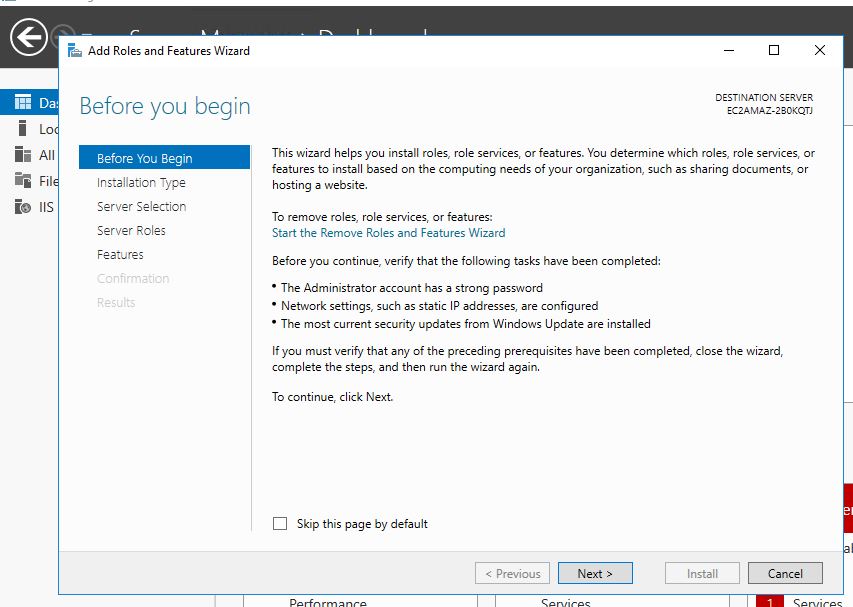
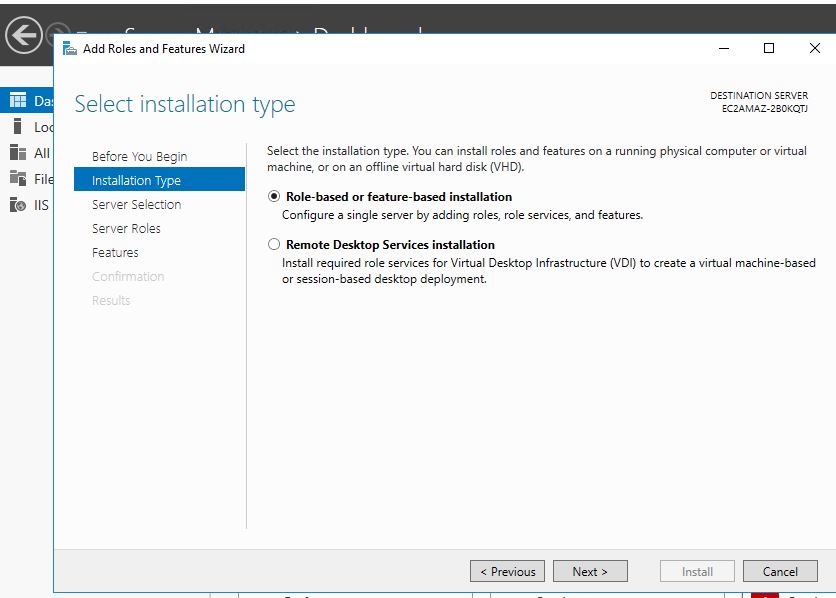
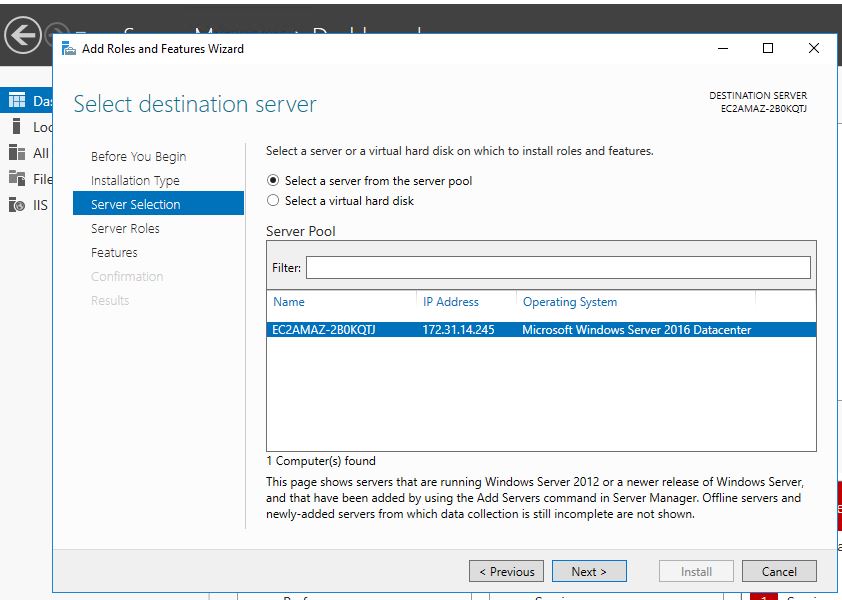


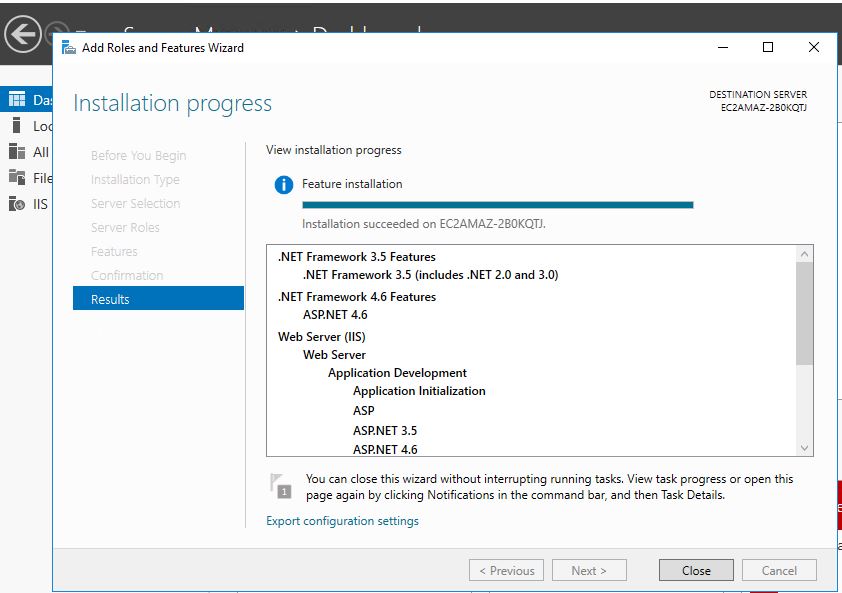
Step 2 – Enable DOT NET and ASP.net in Windows 2016
Step 3 – Check Wether IIS is running or not by putting IP address using browsers
Step 4 – Stop a default website “Default Web Site’
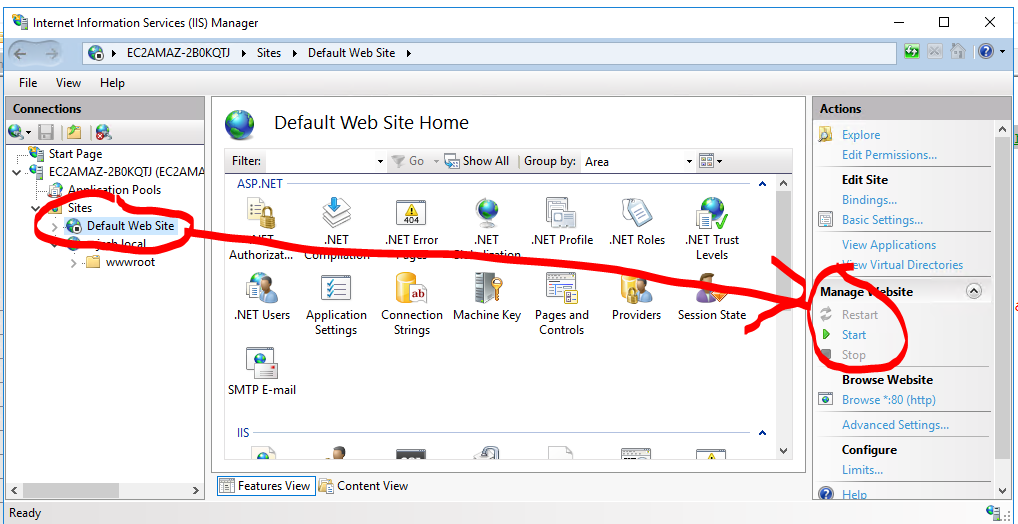
Step 5 – Create a new website in IIS
Step 6 – Steps to follow to configure IIS to access a website via IP address.
https://kb.diadem.in/how-to-configure-iis-to-access-website-using-ip-address_1080.html
Step 7 – Create a hello world ASP.NET proram
https://dotnet.microsoft.com/learn/aspnet/hello-world-tutorial/intro
Step 8 – Publish an ASP.NET Core app to IIS
https://docs.microsoft.com/en-us/aspnet/core/tutorials/publish-to-iis?view=aspnetcore-3.1&tabs=netcore-cli
Step 9 – Install the .NET Core Hosting Bundle
Step 10 – Verify asp.net website in browsers
Step 11 – Install New Relic .NET agent
I’m a DevOps/SRE/DevSecOps/Cloud Expert passionate about sharing knowledge and experiences. I am working at Cotocus. I blog tech insights at DevOps School, travel stories at Holiday Landmark, stock market tips at Stocks Mantra, health and fitness guidance at My Medic Plus, product reviews at I reviewed , and SEO strategies at Wizbrand.
Do you want to learn Quantum Computing?
Please find my social handles as below;
Rajesh Kumar Personal Website
Rajesh Kumar at YOUTUBE
Rajesh Kumar at INSTAGRAM
Rajesh Kumar at X
Rajesh Kumar at FACEBOOK
Rajesh Kumar at LINKEDIN
Rajesh Kumar at PINTEREST
Rajesh Kumar at QUORA
Rajesh Kumar at WIZBRAND

