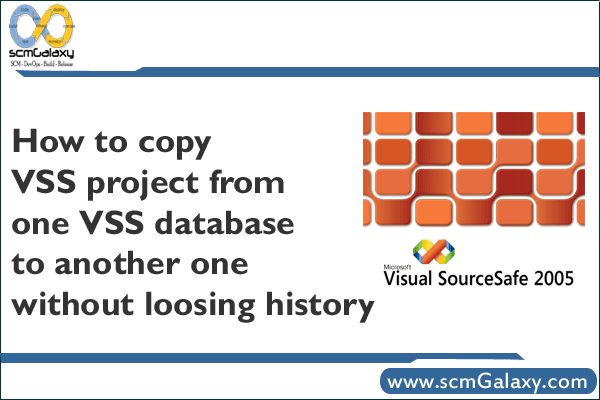
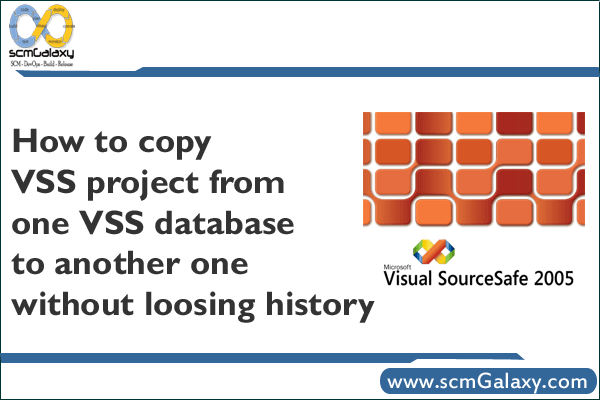
If you have any of the following questions in your mind, then this article is the perfect destination for you.
- How to copy VSS project from one VSS database to another one without loosing history
- How to move VSS project from one location to another location
- Moving Visual SourceSafe projects or databases to a new location?
- Moving a project or projects from one database to another, while preserving the project’s history?
The procedures within each scenario may vary depending on the version of Visual SourceSafe you are running.
APPLIES TO
Microsoft Visual SourceSafe 5.0 Standard Edition
Microsoft Visual SourceSafe 6.0 Standard Edition
NOTE: This process is for Visual SourceSafe 5.0 or greater only.
Requirement:
1. Use the SSARC and SSRESTOR utilities included in Visual SourceSafe 5.0. With these utilities, you can archive projects, preserve their histories, and restore them to a new database.
2. You must have SourceSafe Admin privileges to use these utilities
3. In order to restore a project successfully your archive must include the latest versions all the files in the project. If you use the -v switch with SSARC to archive off earlier versions of your files, you will not be able to restore that archive to a different database because it needs the later versions.
4. Because the physical file names get renamed when you restore a project to a new database, it may be necessary to reconnect projects that are integrated with Visual SourceSafe.
Warning:
1. always be very careful when archiving and deleting files
2. Backing up source files is like voting, do it early and often (warning, this may not be legal in your jurisdiction).
3. Test your backups out before you actually need them, avoid permanent deletes and keep copies in multiple locations.
There are two ways to Archive and Restore Project/Files from one database to another.
To Archive:
1. Using To archive a database using Visual SourceSafe Administrator
2. SSARC
Archival of a database allows you to:
* Save disk space on the Visual SourceSafe server or other machine hosting the database.
* Make the Show History command work more quickly.
* Transport files and projects between Visual SourceSafe databases, keeping history information intact.
* Provide a compressed file backing up all or part of a database.
How to Archive Visual SourceSafe (VSS) Project?
Method1: Using Visual SourceSafe Administrator:
The Visual SourceSafe Administrator program allows you to archive your databases using the Archive Projects command, and to restore them from backup using the Restore Projects command.
To archive a database using Visual SourceSafe Administrator:
1. Ensure that no one is using the database and that the ANALYZE utility will not run during the archive operation.
2. Open the database for which you want to archive information.
3. On the Archive menu of Visual SourceSafe Administrator, click Archive Projects.
4. In the Archive wizard, select the project(s) to archive, and click OK.
5. If there are additional projects to be archived, indicate this in step 1 of the wizard, and click Next when finished.
6. In step 2 of the wizard, specify how you want the project(s) to be archived, and click Next when finished. For each choice, you can use Browse to search for and select an archived file to overwrite the existing file.
7. In step 3 of the wizard, specify the versions for the data to archive, using the Version box.
8. Add a comment to the Comment box to document the archive operation.
9. Click Finish to complete the wizard. The archive is written to a *.ssa file in the directory that you have specified.
Method2: Using SSARC: –
Another way of making an archive is to use the Visual SourceSafe SSARC utility from the command line.
Examples
SSARC -d- -yadmin,password archive.ssa $/
Backup the entire default Sourcesafe database to archive.ssa, leaving the database exactly as it is.
SSARC -d- “-vlProduction Release” -yadmin,password -olog.txt archive.ssa $/Test
Backup everything since the version labelled ‘Production Release’ and create a log file with the results of the archiving process.
SSARC -d -x -yadmin,password archive.ssa “$/Project Global Domination” $/OtherProject
Description: Archive, and delete the deleted files from two projects.
SSARC -i -yadmin,password -olog.txt “-cArchive Everything” archive.ssa $/
Description: Archive the entire Sourcesafe database, while creating a log file, adding a comment, and running non-interactively, suitable for a scheduled task.
To Restore Project/Files from one database to another.
To Restore:
1. Using To archive a database using Visual SourceSafe Administrator
2. SSRESTOR
How to Restore Visual SourceSafe(VSS)Project?
Method 1: Using Visual SourceSafe Administrator
Visual SourceSafe Administrator supports restoration of a database from an archive using its Restore Projects command.
To restore a database using Visual SourceSafe Administrator
1. Make sure that no one is using the database and that the ANALYZE utility will not run during the restore operation.
2. On the Archive menu of Visual SourceSafe Administrator, click Restore Projects.
3. In the Restore wizard, enter or locate the archive file from which to restore, and then click Next.
4. In step 2 of the wizard, you can choose the items to restore to the database, and click Next to proceed.
5. Use step 3 of the wizard to specify options for restoring the selected items to the database.
6. Add a comment to the Comment box to document the restore operation.
7. Click Finish to complete the wizard.
8. Verify the database directories carefully to make sure that the restore operation has put the restored items where you intended.
Method 2: Using SSRESTOR Utility
Restores information from a previously created archive. If the restore operation attempts to create a duplicate file or project name, the operation fails. Visual SourcSafe also implements restore operations through its Restore wizard, available in Visual SourceSafe Administrator.
Examples
SSRESTOR -la -yadmin,password archive.ssa $/
Display a list of all of the files archived in archive.ssa.
SSRESTOR “-p$/Test 2” -sD:\newfolder\ -yadmin,password backup.ssa $/Test
Restores project $/Test to the database to a new location, $/Test 2, from the archive file backup.ssa, in a different Sourcesafe database.
I’m a DevOps/SRE/DevSecOps/Cloud Expert passionate about sharing knowledge and experiences. I am working at Cotocus. I blog tech insights at DevOps School, travel stories at Holiday Landmark, stock market tips at Stocks Mantra, health and fitness guidance at My Medic Plus, product reviews at I reviewed , and SEO strategies at Wizbrand.
Do you want to learn Quantum Computing?
Please find my social handles as below;
Rajesh Kumar Personal Website
Rajesh Kumar at YOUTUBE
Rajesh Kumar at INSTAGRAM
Rajesh Kumar at X
Rajesh Kumar at FACEBOOK
Rajesh Kumar at LINKEDIN
Rajesh Kumar at PINTEREST
Rajesh Kumar at QUORA
Rajesh Kumar at WIZBRAND

