Error resolving of PhpMyAdmin access denied.
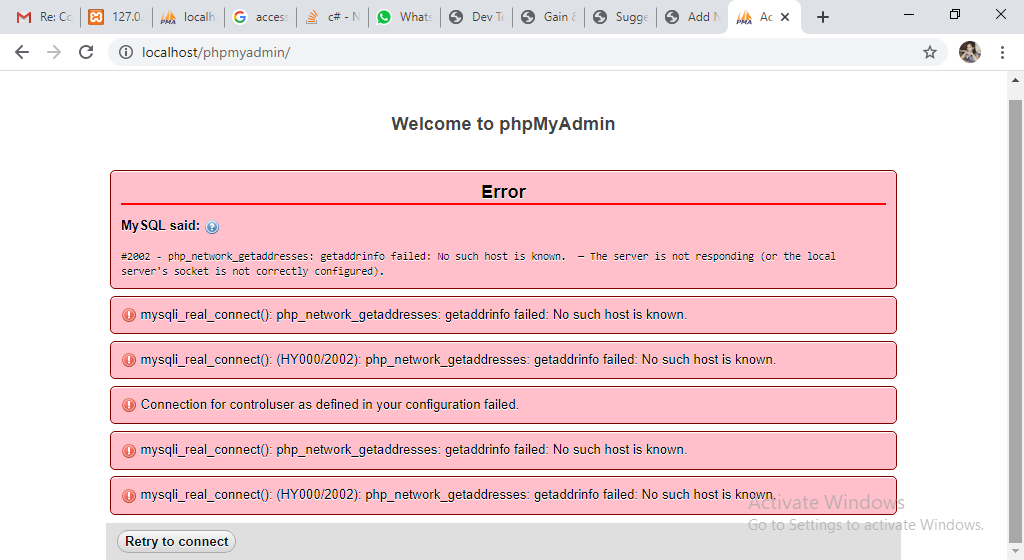
For most first time install, accessing http://localhost/PhpMyAdmin will directly take us to the PhpMyAdmin web interface without asking for password or anything because by default there is no password set. But when you install it second time you can face an error like this while accessing PhpMyAdmin.Due to that previous default loaclhost port number is not valid now.
What should be done! Let’s see in below with some easy steps.
1. So , you have to open XAMPP Control Panel ->Click MySql Config->Click my.ini
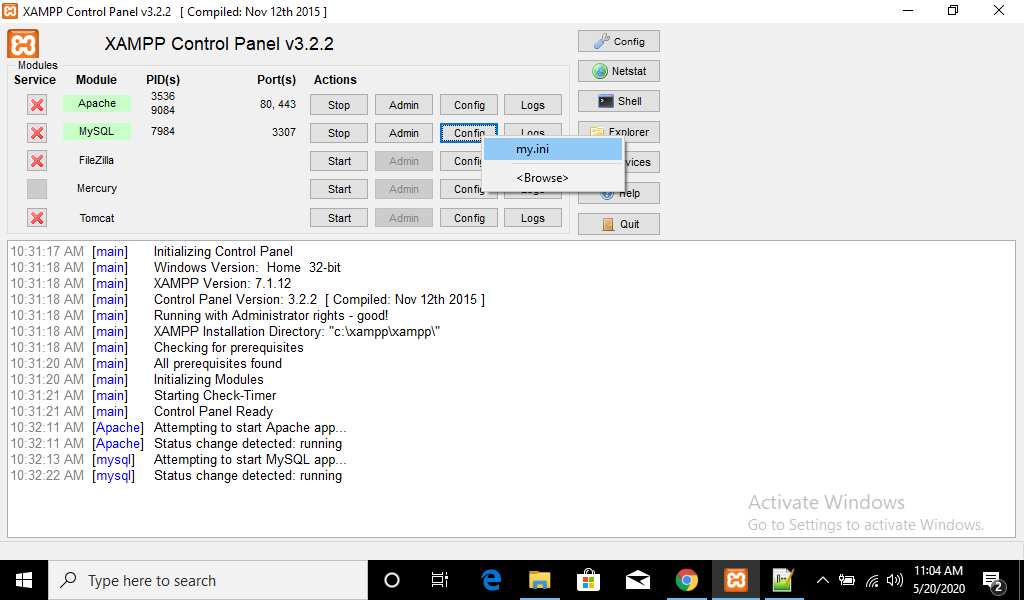
It will open in notepad as shown in figure.
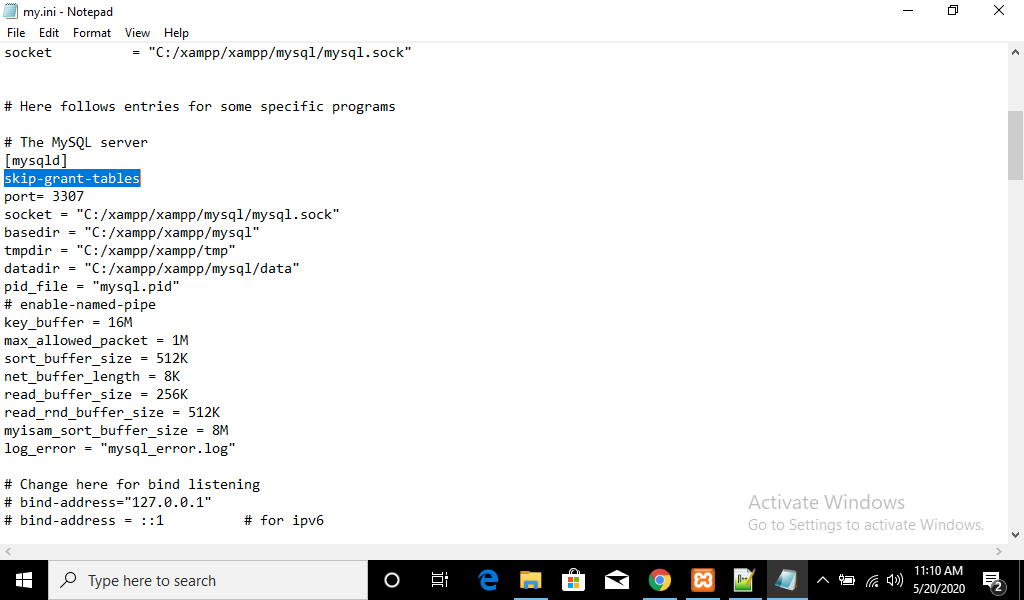
2. You have to write this line skip-grant-tables after [mysqld].
3.Open xamp folder ->PhpMyAdmin .You will see config.inc.php file in phpMyAdmin folder, just open it with notepad++
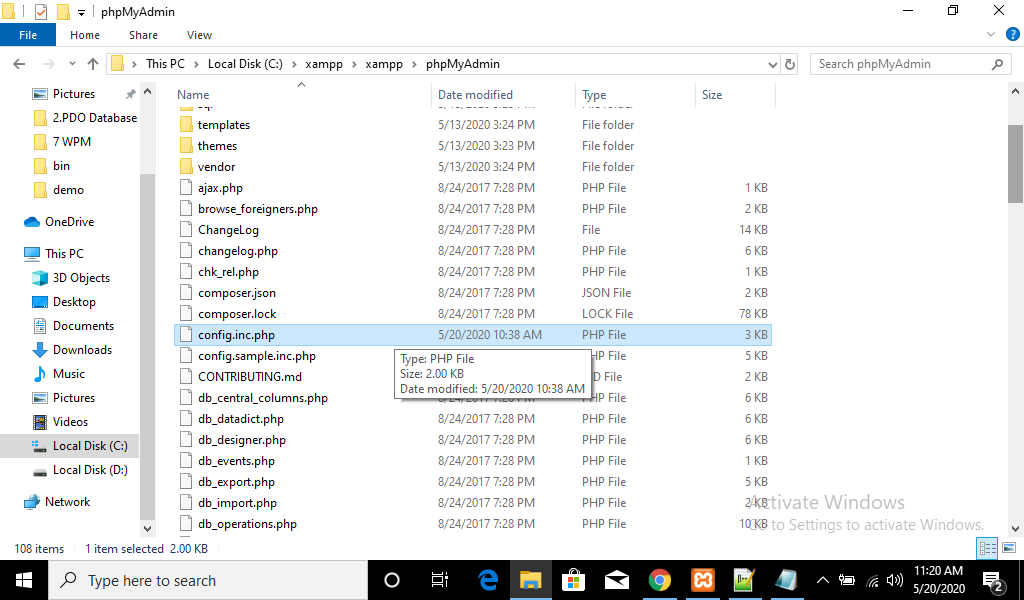
$cfg[‘Servers’][$i][‘host’] = ‘127.0.0.1’; This is default port number.
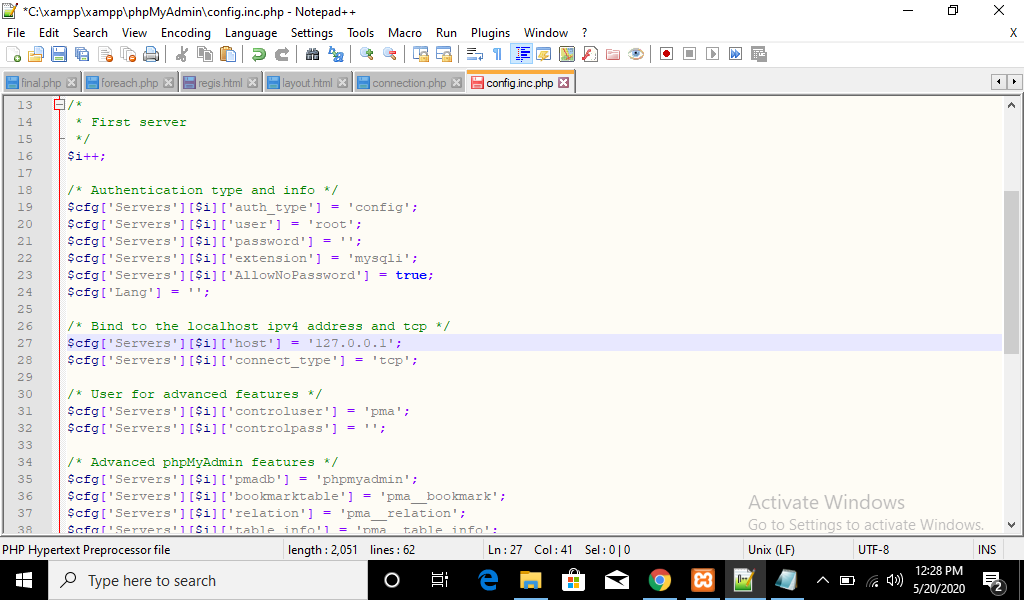
4. Resolve this issue by manually editing in the file “config.inc.php” located at “C:\xampp\phpMyAdmin”. Write “localhost:3307” within $cfg[‘Servers’][$i][‘host’] = ‘localhost:3307′; as shown given picture.
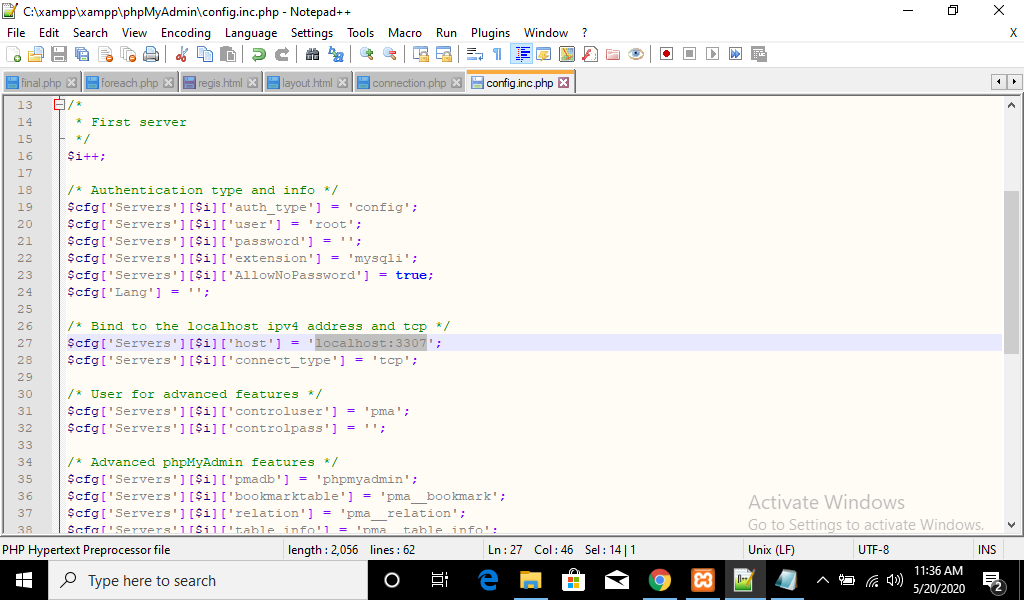
5. Save this changes. You can find port number as follows: Open XAMP->config->service port setting->mySql.
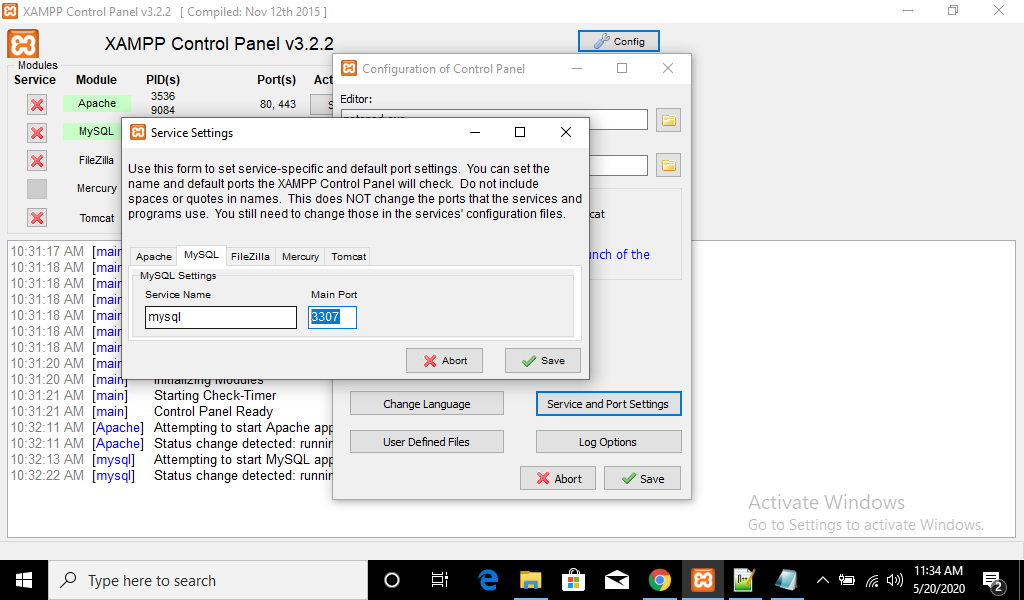
Now , you can access MyPhpAdmin.
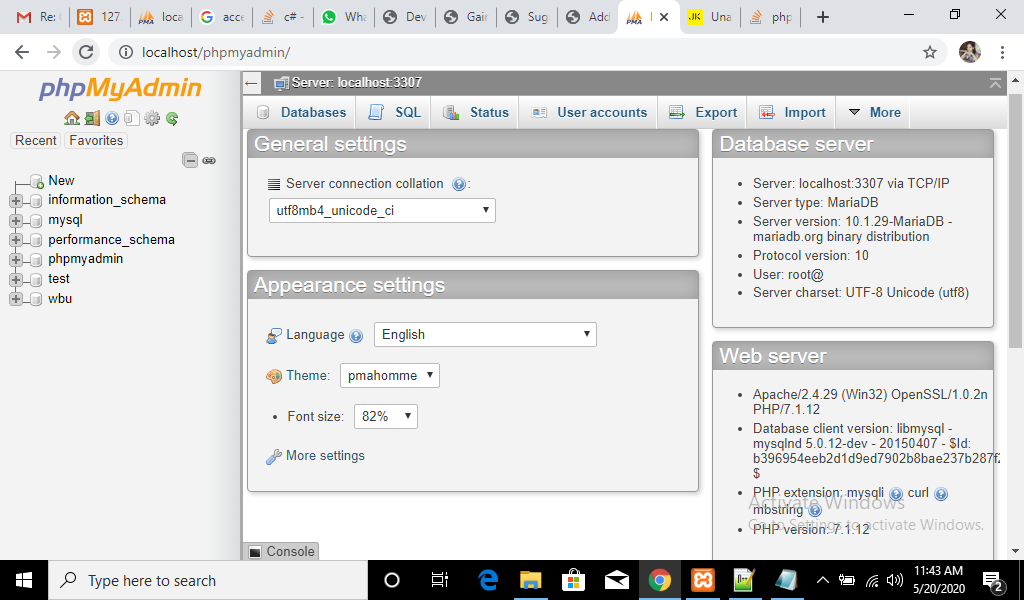
Thanks.
With MotoShare.in, you can book a bike instantly, enjoy doorstep delivery, and ride without worries. Perfect for travelers, professionals, and adventure enthusiasts looking for a seamless mobility solution.

