Prerequisite
The following requirements and recommendations apply when running Elasticsearch in Docker in production.
The following requirements and recommendations apply when running Elasticsearch in Docker in production.
Set vm.max_map_count to at least 262144
The vm.max_map_count kernel setting must be set to at least 262144 for production use.
How you set vm.max_map_count depends on your platform.
To view the current value for the vm.max_map_count setting, run:
$ grep vm.max_map_count /etc/sysctl.conf
$ vm.max_map_count=262144
To apply the setting on a live system, run:
$ sysctl -w vm.max_map_count=262144
To permanently change the value for the vm.max_map_count setting, update the value in /etc/sysctl.conf.
Step 1 – Install Docker
Step 2 – Run Elasticsearch on Docker for development
$ docker network create elastic
$ docker pull docker.elastic.co/elasticsearch/elasticsearch:8.3.3
$ docker run --name es-node01 --net elastic -p 9200:9200 -p 9300:9300 -t docker.elastic.co/elasticsearch/elasticsearch:8.3.3
$ docker logs es-node01
When you start Elasticsearch for the first time, the following security configuration occurs automatically:
- Certificates and keys are generated for the transport and HTTP layers.
- The Transport Layer Security (TLS) configuration settings are written to elasticsearch.yml.
- A password is generated for the elastic user.
- An enrollment token is generated for Kibana.
Copy the generated password and enrollment token and save them in a secure location. These values are shown only when you start Elasticsearch for the first time. You’ll use these to enroll Kibana with your Elasticsearch cluster and log in.
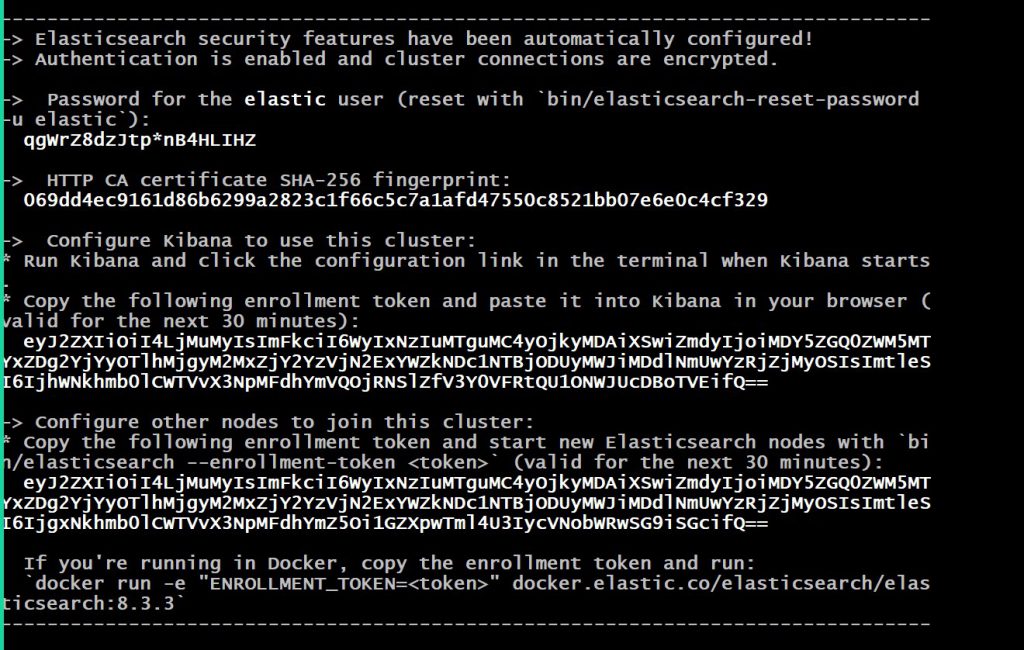
Step 3 – Run Kibana on Docker for development
In a new terminal session, start Kibana and connect it to your Elasticsearch container:
$ docker pull docker.elastic.co/kibana/kibana:8.3.3
$ docker run --name kib-01 --net elastic -p 5601:5601 docker.elastic.co/kibana/kibana:8.3.3
$ docker logs kib-01
example http://192.168.1.16:5601/?code=036004
Code language: JavaScript (javascript)When you start Kibana, a unique link is output to your terminal.
To access Kibana, click the generated link in your terminal.
In your browser, paste the enrollment token that you copied when starting Elasticsearch and click the button to connect your Kibana instance with Elasticsearch.
Log in to Kibana as the elastic user with the password that was generated when you started Elasticsearch.
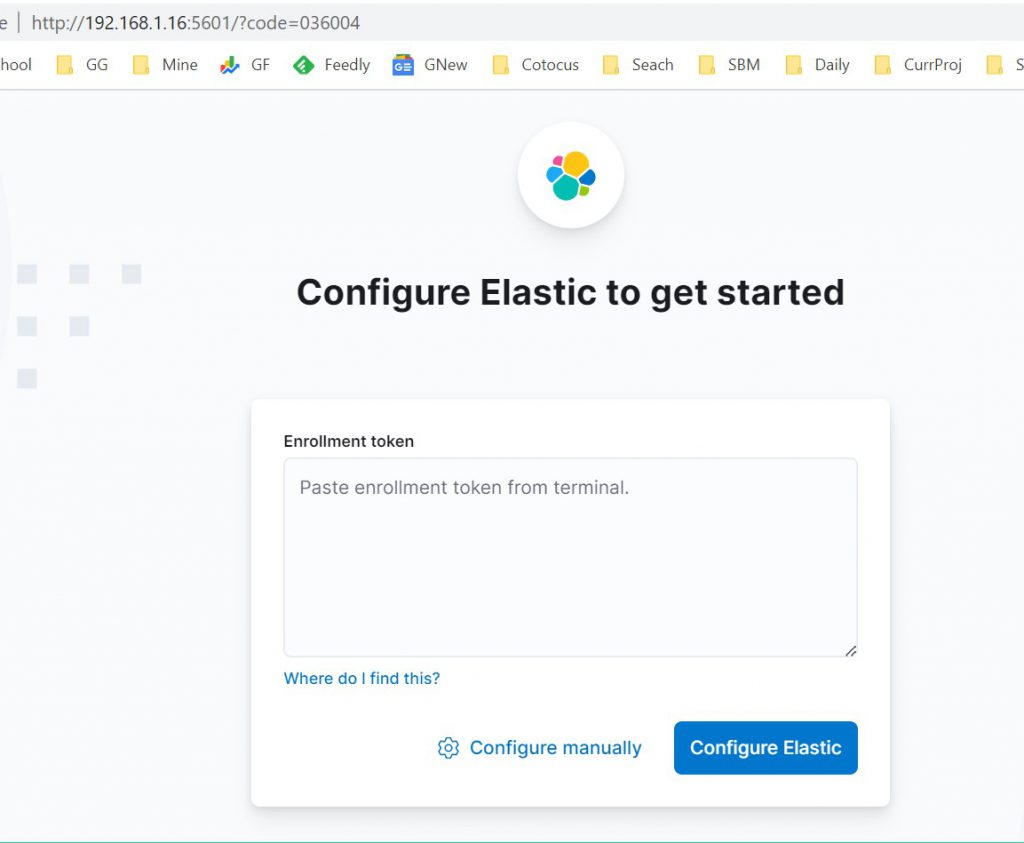
Default user name & password
- elastic / check the output of docker run
Verification for the ownership
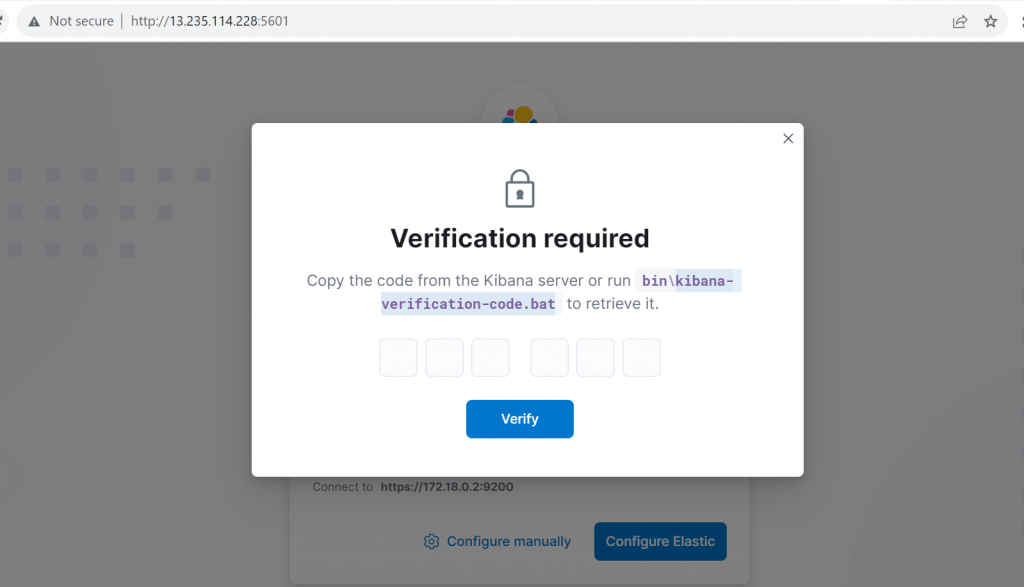
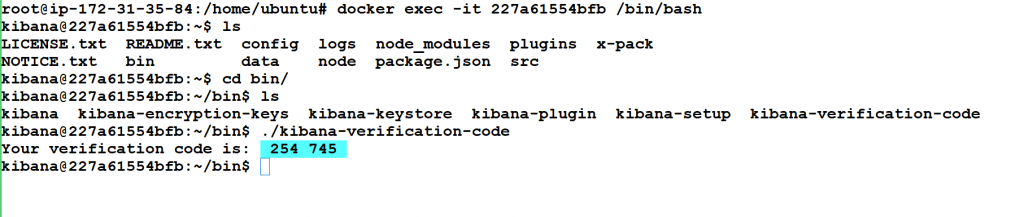
I’m a DevOps/SRE/DevSecOps/Cloud Expert passionate about sharing knowledge and experiences. I am working at Cotocus. I blog tech insights at DevOps School, travel stories at Holiday Landmark, stock market tips at Stocks Mantra, health and fitness guidance at My Medic Plus, product reviews at I reviewed , and SEO strategies at Wizbrand.
Do you want to learn Quantum Computing?
Please find my social handles as below;
Rajesh Kumar Personal Website
Rajesh Kumar at YOUTUBE
Rajesh Kumar at INSTAGRAM
Rajesh Kumar at X
Rajesh Kumar at FACEBOOK
Rajesh Kumar at LINKEDIN
Rajesh Kumar at PINTEREST
Rajesh Kumar at QUORA
Rajesh Kumar at WIZBRAND


please what of running this on windows