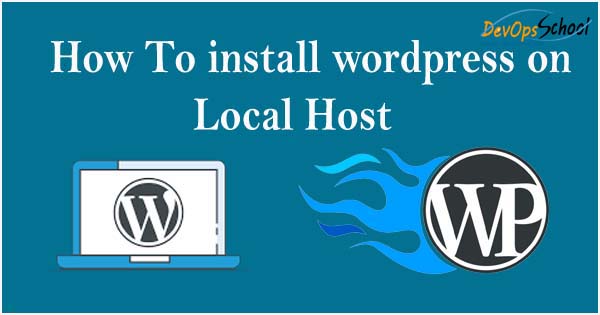
In this article, I’m going to describe how to Install WordPress on your Local PC. Follow this some easy step, and learn how to install WordPress on LocalHost
Step- 1:- First step Download XAMPP file on your drive And install Xampp
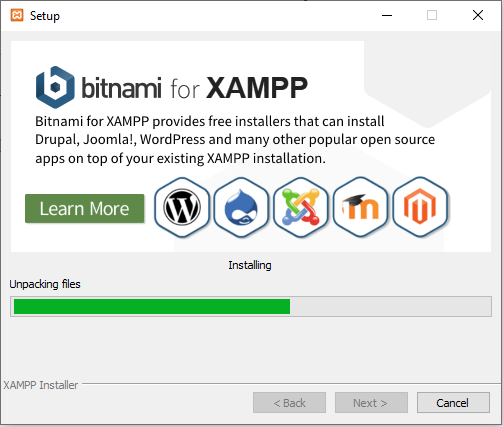
Step- 2:- After installation open Xampp and Click on start button
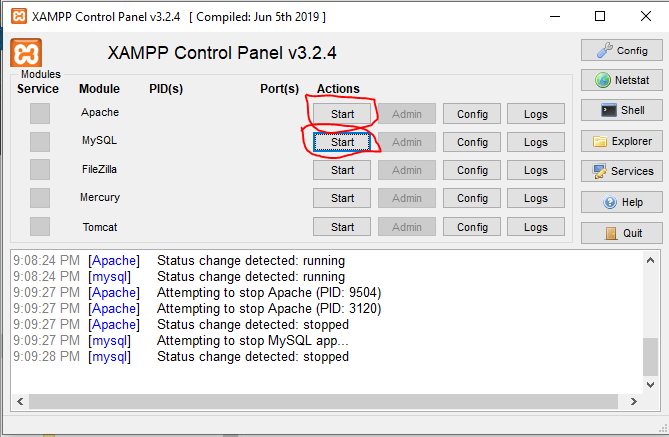
And next step downloads WordPress and got to file where you have to store Xammp as like:- Xampp/htdocs and extract there WordPress file.
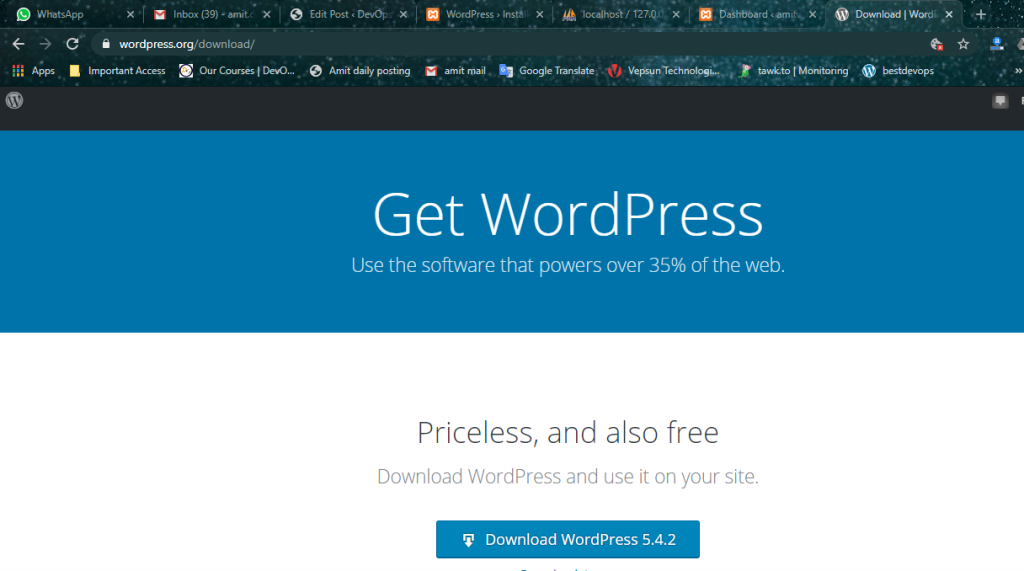
Step:- 3 Go to URL bar and search localhost/phpmyadmin and create new database name as an example:- “amitdatabase“
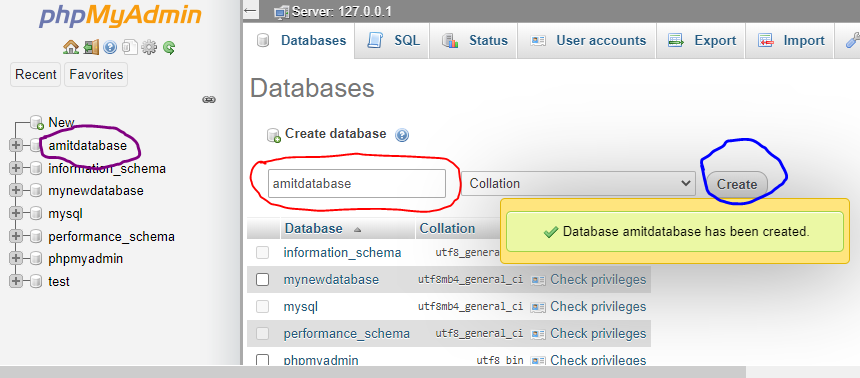
Step: 4 Got to the URL bar and search localhost/wordpress and choose the language as English and continue to next step.
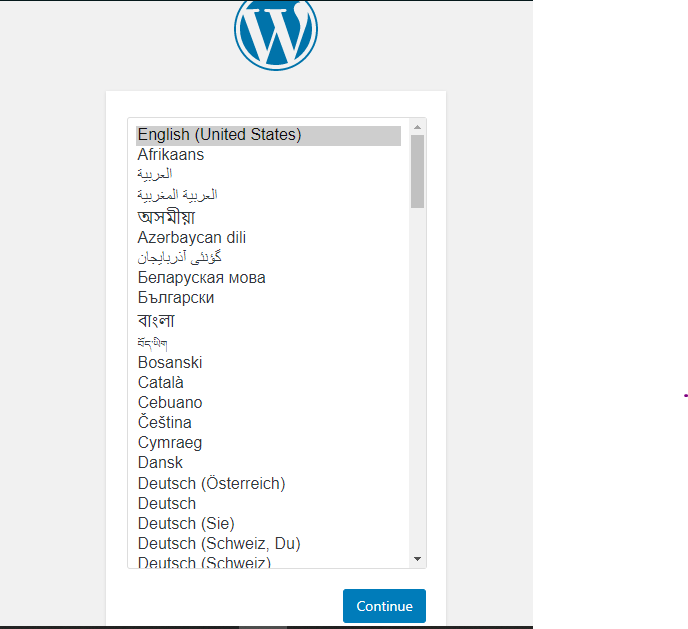
Step 5:- And next create database name, database username “root” and password and click on the submit button.
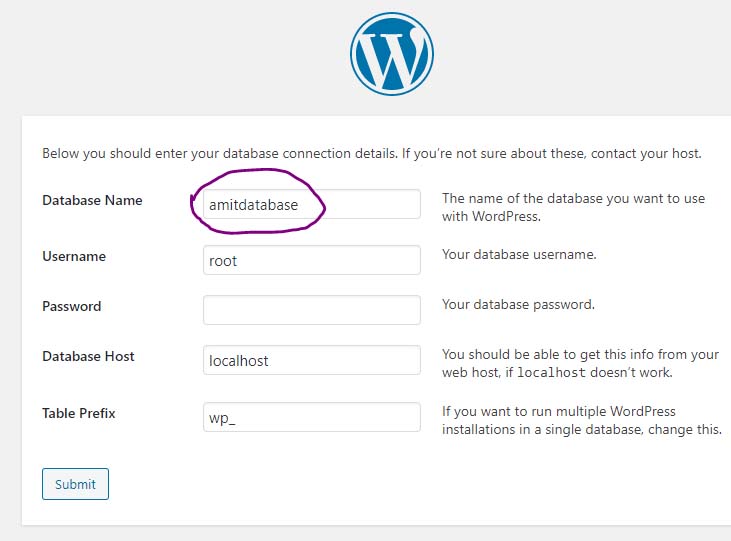
Step 6:- After this step click on the Run the Installation
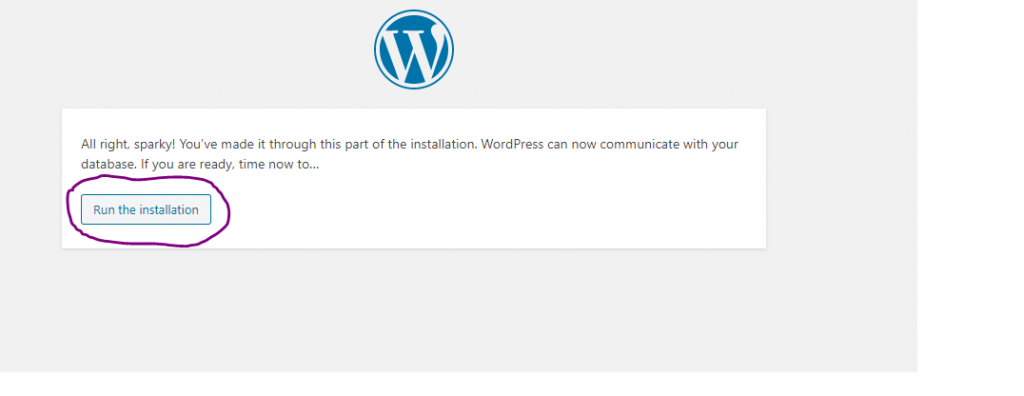
Step 7:- After Installation Click on the login button and Put here username as “root” and password “password” and click on the login
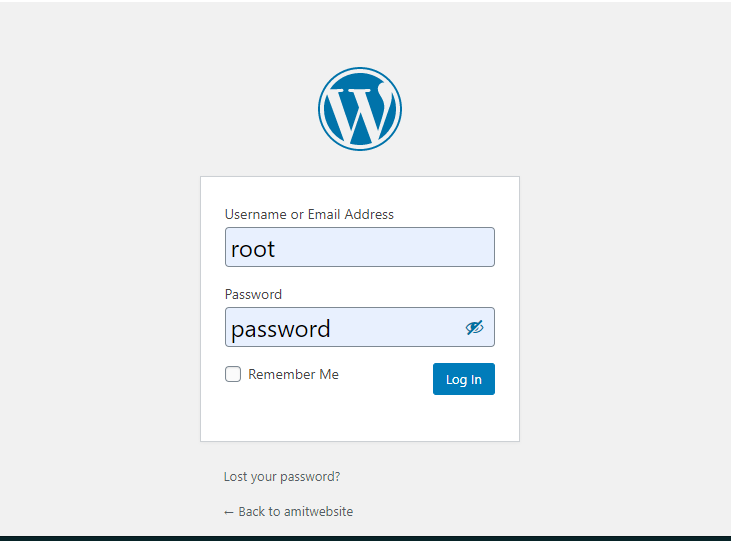
After login, you reached in the WordPress site and now you can customize your site, Add plugins and publish your website.
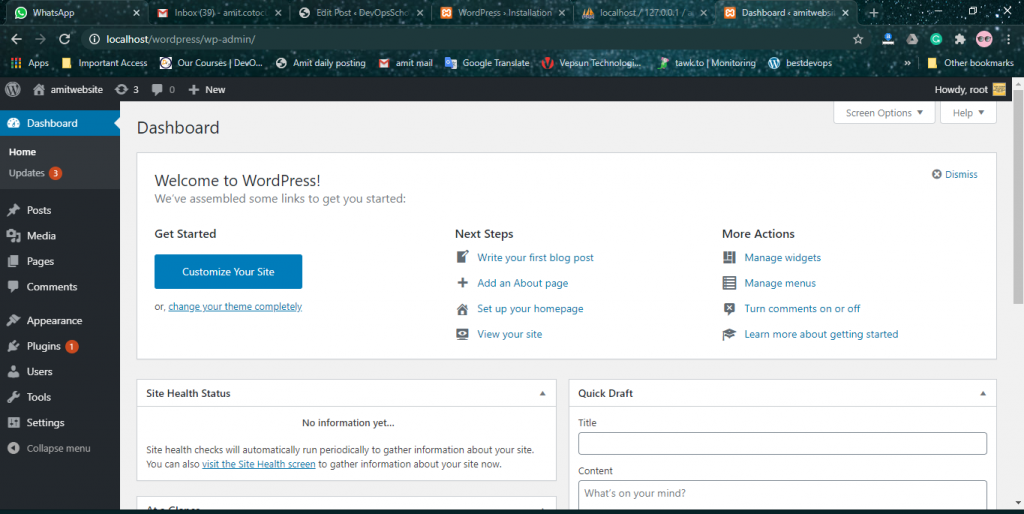
I’m a DevOps/SRE/DevSecOps/Cloud Expert passionate about sharing knowledge and experiences. I am working at Cotocus. I blog tech insights at DevOps School, travel stories at Holiday Landmark, stock market tips at Stocks Mantra, health and fitness guidance at My Medic Plus, product reviews at I reviewed , and SEO strategies at Wizbrand.
Do you want to learn Quantum Computing?
Please find my social handles as below;
Rajesh Kumar Personal Website
Rajesh Kumar at YOUTUBE
Rajesh Kumar at INSTAGRAM
Rajesh Kumar at X
Rajesh Kumar at FACEBOOK
Rajesh Kumar at LINKEDIN
Rajesh Kumar at PINTEREST
Rajesh Kumar at QUORA
Rajesh Kumar at WIZBRAND

