To set up New Relic JMX monitoring, follow these steps:
- Install the New Relic infrastructure agent.
- Enable JMX monitoring.
- Configure the JMX integration.
- Restart the infrastructure agent.
Step 1: Install the New Relic infrastructure agent
If you haven’t already, install the New Relic infrastructure agent on your server. Follow the instructions on the New Relic website: https://docs.newrelic.com/docs/infrastructure/install-infrastructure-agent/get-started/install-infrastructure-agent/.
Step 2: Enable JMX monitoring
Once the infrastructure agent is installed, you need to enable JMX monitoring. You can do this in the New Relic UI or by editing the infrastructure agent configuration file.
To enable JMX monitoring in the New Relic UI:
- Go to one.newrelic.com.
- Click Integrations.
- Click Add integration.
- Select JMX and click Add.
- Click Enable.
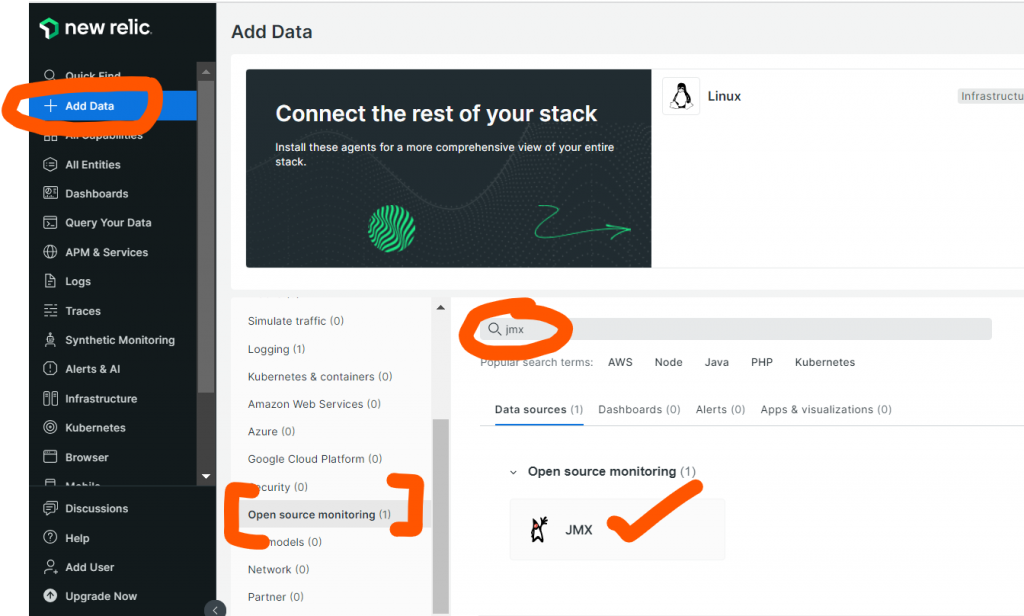
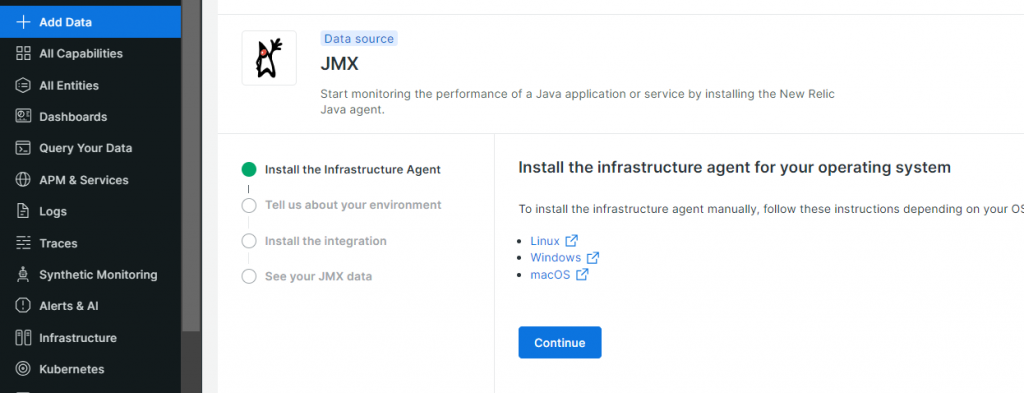
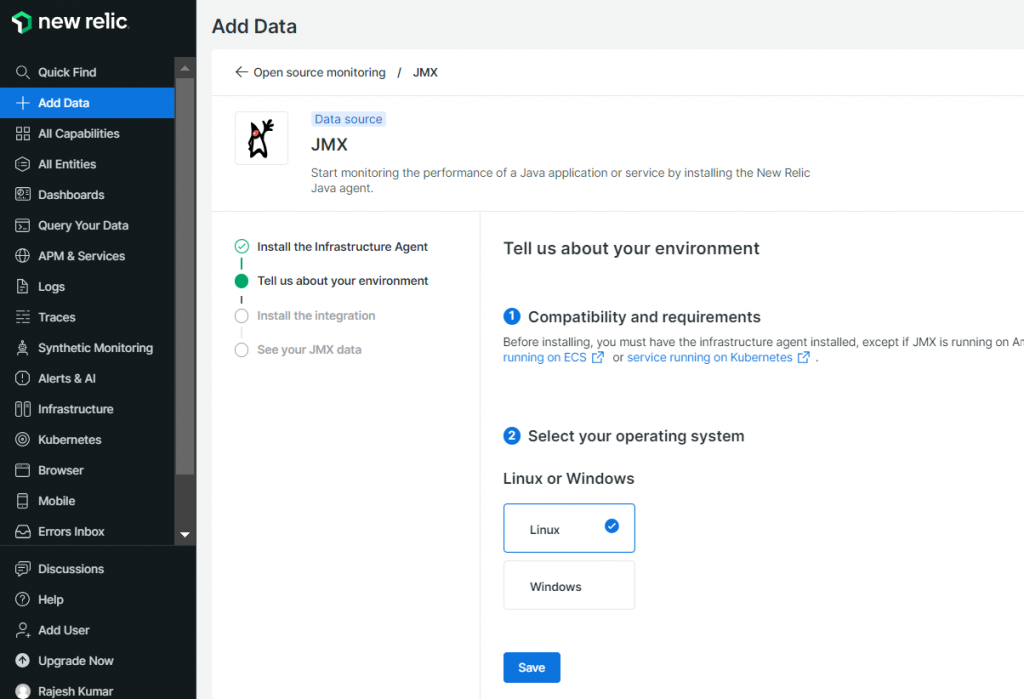
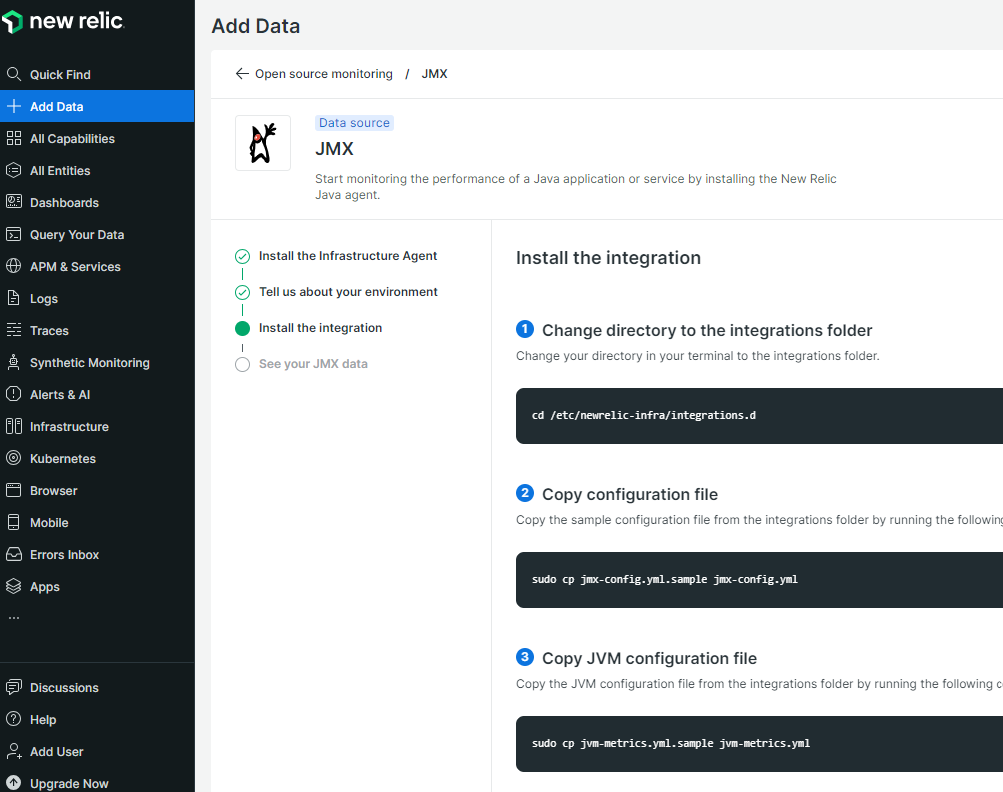
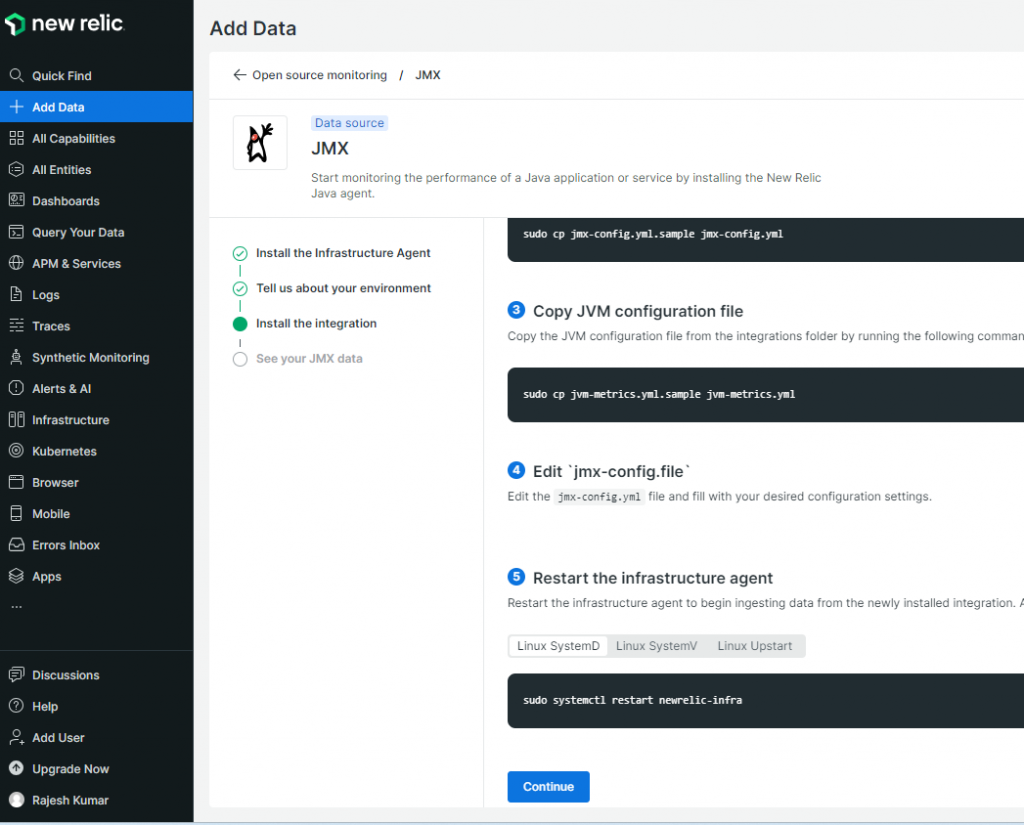
To enable JMX monitoring in the infrastructure agent configuration file:
- Open the infrastructure agent configuration file in a text editor.
- Find the
integrationssection. - Add the following lines to the
integrationssection:
jmx:
enabled: true
- Save the configuration file and restart the infrastructure agent.
Step 3: Configure the JMX integration
Once JMX monitoring is enabled, you need to configure the JMX integration. You can do this in the New Relic UI or by editing the infrastructure agent configuration file.
To configure the JMX integration in the New Relic UI:
- Go to one.newrelic.com.
- Click Integrations.
- Click the JMX integration.
- Click Configure.
- Configure the integration settings.
- Click Save.
To configure the JMX integration in the infrastructure agent configuration file:
- Open the infrastructure agent configuration file in a text editor.
- Find the
jmxsection. - Configure the integration settings.
- Save the configuration file and restart the infrastructure agent.
For more information on how to configure the JMX integration, see the New Relic documentation: https://docs.newrelic.com/docs/infrastructure/host-integrations/host-integrations-list/jmx-monitoring-install/.
Step 4: Restart the infrastructure agent
Once you have configured the JMX integration, you need to restart the infrastructure agent for the changes to take effect.
| Step 1 - Install Java | |
| https://www.devopsschool.com/blog/complete-guide-of-java-installation-in-linux/#Download_and_Install_JDKJRE_11_in_Ubuntu | |
| Step 2 - Install Tomcat | |
| https://www.devopsschool.com/blog/tomcat-install-and-configuration-tutorial-and-guide/ | |
| Step 3 - Enable JMX in Tomcat | |
| $ cd /opt/apache-tomcat-9.0.82/bin | |
| $ vi setenv.sh | |
| CATALINA_OPTS="-Dcom.sun.management.jmxremote -Dcom.sun.management.jmxremote.port=9012 -Dcom.sun.management.jmxremote.ssl=false -Dcom.sun.management.jmxremote.authenticate=false" | |
| $ chmod 755 setenv.sh | |
| Step 4 - Start Tomcat | |
| $ ./startup.sh | |
| # Validate if JMX is enabled | |
| $ ps -eaf | grep jmx | |
| root 70140 1 28 10:49 pts/0 00:00:05 /usr/bin/java -Djava.util.logging.config.file=/opt/apache-tomcat-9.0.82/conf/logging.properties -Djava.util.logging.manager=org.apache.juli.ClassLoaderLogManager -Djdk.tls.ephemeralDHKeySize=2048 -Djava.protocol.handler.pkgs=org.apache.catalina.webresources -Dorg.apache.catalina.security.SecurityListener.UMASK=0027 -Dcom.sun.management.jmxremote -Dcom.sun.management.jmxremote.port=9012 -Dcom.sun.management.jmxremote.ssl=false -Dcom.sun.management.jmxremote.authenticate=false -Dignore.endorsed.dirs= -classpath /opt/apache-tomcat-9.0.82/bin/bootstrap.jar:/opt/apache-tomcat-9.0.82/bin/tomcat-juli.jar -Dcatalina.base=/opt/apache-tomcat-9.0.82 -Dcatalina.home=/opt/apache-tomcat-9.0.82 -Djava.io.tmpdir=/opt/apache-tomcat-9.0.82/temp org.apache.catalina.startup.Bootstrap start | |
| root 70221 38412 0 10:49 pts/0 00:00:00 grep --color=auto jmx | |
| Step 4 - Install Newrelic Tomcat Integration | |
| $ cd /etc/newrelic-infra/integrations.d | |
| $ apt-get install nri-jmx | |
| Step 5 - Modify a Tomcat Config file for newrelic | |
| $ cp jvm-metrics.yml.sample jvm-metrics.yml | |
| $ cp jmx-config.yml.sample jmx-config.yml | |
| $ cp tomcat-metrics.yml.sample tomcat-metrics.yml | |
| $ vi jmx-config.yml | |
| Step 6 - Create a Traffic to Tomcat | |
| Step 7 - Observer the metrices of Tomcat at NewRelic |
I’m a DevOps/SRE/DevSecOps/Cloud Expert passionate about sharing knowledge and experiences. I am working at Cotocus. I blog tech insights at DevOps School, travel stories at Holiday Landmark, stock market tips at Stocks Mantra, health and fitness guidance at My Medic Plus, product reviews at I reviewed , and SEO strategies at Wizbrand.
Do you want to learn Quantum Computing?
Please find my social handles as below;
Rajesh Kumar Personal Website
Rajesh Kumar at YOUTUBE
Rajesh Kumar at INSTAGRAM
Rajesh Kumar at X
Rajesh Kumar at FACEBOOK
Rajesh Kumar at LINKEDIN
Rajesh Kumar at PINTEREST
Rajesh Kumar at QUORA
Rajesh Kumar at WIZBRAND

