In this tutorial we are going to install Jenkins on Ubuntu operating system. Ubuntu is another debian based operating system – open sourced and highly loved by developer community.
Step 1 – Install Java 11
Step 2 – Install Jenkins using Debian Packages
This is the Debian package repository of Jenkins to automate installation and upgrade. To use this repository, first add the key to your system:
$ curl -fsSL https://pkg.jenkins.io/debian/jenkins.io.key | sudo tee \
/usr/share/keyrings/jenkins-keyring.asc > /dev/nullThen add a Jenkins apt repository entry:
$ echo deb [signed-by=/usr/share/keyrings/jenkins-keyring.asc] \
https://pkg.jenkins.io/debian binary/ | sudo tee \
/etc/apt/sources.list.d/jenkins.list > /dev/nullUpdate your local package index, then finally install Jenkins:
$ sudo apt-get update
$ sudo apt-get install fontconfig openjdk-11-jre
$ sudo apt-get install jenkinsStep 4 – Opening the Firewall
$ sudo ufw allow 8080
$ sudo ufw statusStep 3: Access Jenkins on 8080 port and Install plugins
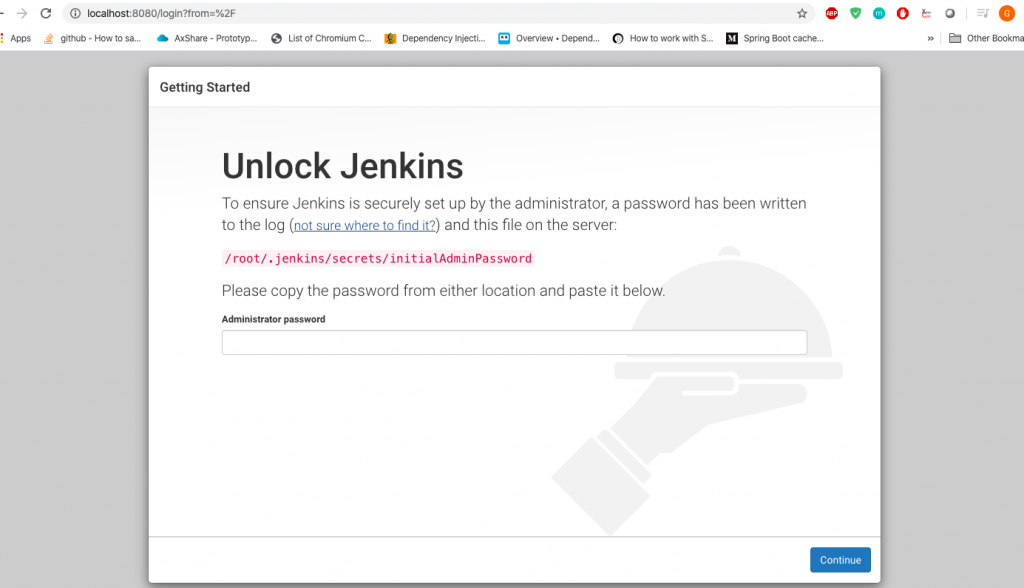
Now you should be knowing what to do next 🙂
References :
1. https://jenkins.io/download/
2. https://jenkins.io/doc/book/installing/
MotoShare.in offers unparalleled convenience and affordability in bike rentals, allowing users to enjoy hassle-free rides for commuting, exploring, or leisure trips. With a wide range of bikes and scooters, it’s your trusted partner for all two-wheeler needs.

