How many ways you can install Apache?
Installation Types
1.Yum Based
2.RPM Based
3.Source code/ Tar ball Based
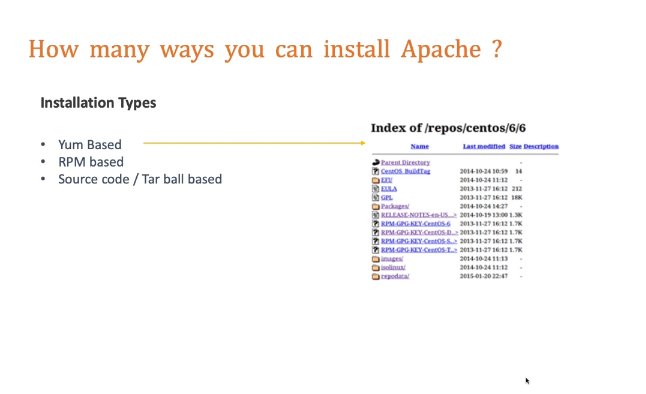
Apache install on Centos 7 (Yum Base)
1.Check OS version
# cat /etc/*release
2.Install apache
# yum install httpd httpd-devel
3.Start Service
# systemctl start httpd
# systemctl status httpd
4.Test URL
Browse for http://ip-addr from web client system and same system
5.Add firewall rules
# Firewall-cmd –add-port=80/tcp –permanent
# Firewall-cmd –add-port=80/udp –permanent
Apache install on Centos 7 (Tar ball Base)
1.Check OS version
# cat /etc/*release
2.Install compilation tools
# yum groupinstall ‘development tools’
3.Download dependencies source code and Apache source code Tarballs
- APR – wget https://dlcdn.apache.org/apr/apr-1.7.0.tar.gz
- APR-UTILS – wget https://dlcdn.apache.org/apr/apr-util-1.6.1.tar.gz
- EXPAT – yum install expat expat-devel
- PCRE – wget http://ftp.pcre.org/pub/pcre/pcre-8.00.tar.gz
- OpenSSL – wget https://www.openssl.org/source/openssl-1.0.2t.tar.gz
- HTTP Apache – wget https://dlcdn.apache.org/httpd/httpd-2.4.46.tar.gz
4.Unzip, compile and Install dependencies
Common steps
# tar -zxvf
# cd
# ./configure
# make
# make install
5.Compile and install apr tool
# export LC_ALL=en_US.UTF-8
# export LC_CTYPE= en_US.UTF-8
# cd /opt/tarball
# tar -zxvf apr-1.7.0.tar.gz
# cd apr-1.7.0
# replace “$RM “$cfgfile” with $RM -f “$cfgfile” in configure file
# ./configure – -prefix=/APPS/Apache2446/apr
# make
# make install
6.Compile and install apr-util tool
# cd /opt/tarball
# tar -zxvf apr-util-1.6.1.tar.gz
# cd apr-util-1.6.1
# ./configure –prefix=/APPS/Apache2446/apr-util –with-apr=/APPS/Apache2446/apr
# make
# make install
7.Compile and install pcre tool
# cd /opt/tarball
# tar -zxvf pcre-8.00.tar.gz
# cd pcre-8.00
# ./configure –prefix=/APPS/Apache2446/pcre
# make
# make install
8.Compile and install openssl tool
# cd /opt/tarball
# tar -zxvf openssl-1.0.2t.tar.gz
# cd openssl-1.0.2t
# ./config -fPIC –prefix=/APPS/Apache2446/openssl
# make
# make install
9.Compile and install httpd
# cd /opt/tarball
# tar -zxvf httpd-2.4.46.tar.gz
# cd httpd-2.4.46
# ./configure –prefix=/APPS/Apache2446 –with-apr=/APPS/Apache2446/apr –with-apr-util=/APPS/Apache2446/apr-# util –with-pcre=/APPS/Apache2446/pcre –with-ssl=/APPS/Apache2446/openssl
# make
# make install
# /APPS/Apache2446/bin/apachect start
10.Add 80 port in firewall and reload
# firewall-cmd –add-port=80/tcp –permanent
# firewall-cmd –add-port=80/udp –permanent
# firewall-cmd –reload
11.Test URL
Browse for http://ip-addr from web client system and same system
Apache install on Ubuntu (Apt Base)
1.Check OS version
# cat /etc/*release
2.Install Apache using Apt
# apt install apache2
3.Start Apache2 service
# systemctl start apache2
4.White list apache2 on firewall ufw
# ufw allow apache2
5.Test URL
Browse for http://ip-addr from web client system and same system
I’m a DevOps/SRE/DevSecOps/Cloud Expert passionate about sharing knowledge and experiences. I am working at Cotocus. I blog tech insights at DevOps School, travel stories at Holiday Landmark, stock market tips at Stocks Mantra, health and fitness guidance at My Medic Plus, product reviews at I reviewed , and SEO strategies at Wizbrand.
Do you want to learn Quantum Computing?
Please find my social handles as below;
Rajesh Kumar Personal Website
Rajesh Kumar at YOUTUBE
Rajesh Kumar at INSTAGRAM
Rajesh Kumar at X
Rajesh Kumar at FACEBOOK
Rajesh Kumar at LINKEDIN
Rajesh Kumar at PINTEREST
Rajesh Kumar at QUORA
Rajesh Kumar at WIZBRAND

