Jenkins can be installed using the Homebrew package manager. Homebrew formula: jenkins-lts This is a package supported by a third party which may be not as frequently updated as packages supported by the Jenkins project directly.Sample commands:
- Install the latest LTS version:
brew install jenkins-lts - Start the Jenkins service:
brew services start jenkins-lts - Restart the Jenkins service:
brew services restart jenkins-lts - Update the Jenkins version:
brew upgrade jenkins-lts
After starting the Jenkins service, browse to http://localhost:8080 and follow the instructions to complete the installation. Also see the external materials for installation guidelines. For example, this blogpost describes the installation process.
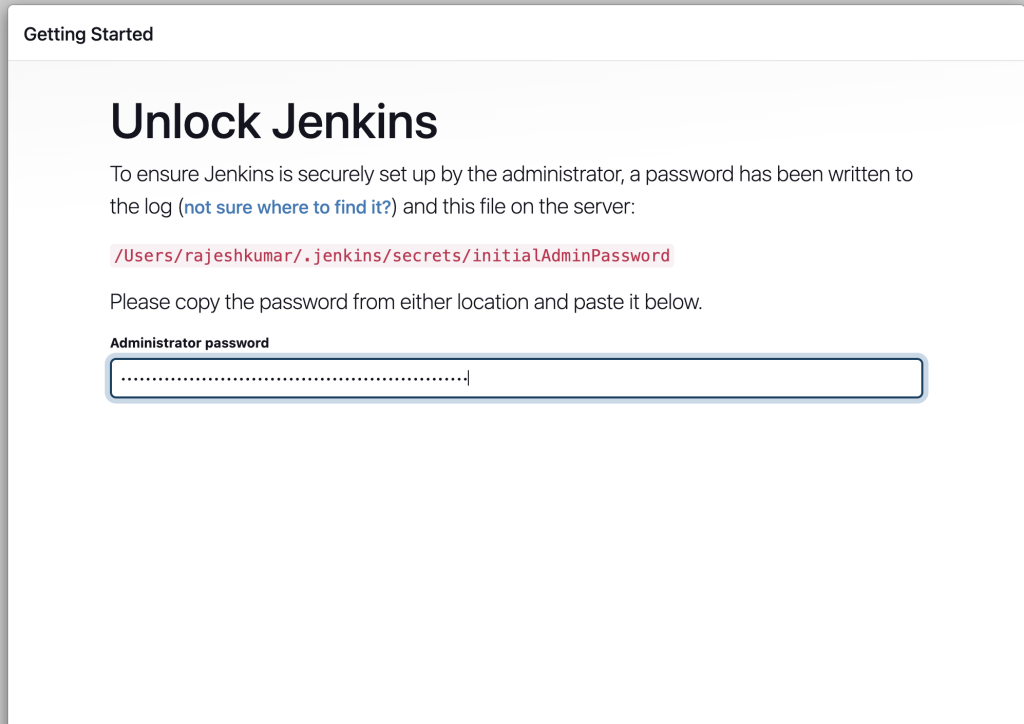
How to Uninstall / Remove Jenkins from MacOS?
# 1. Stop the Jenkins Service
brew services stop jenkins-lts
# 2. Uninstall Jenkins via Homebrew
brew uninstall jenkins-lts
# 3. Remove Jenkins Home Directory
rm -rf /Users/<your-username>/.jenkins
# 4. Remove Jenkins Log Files (adjust path for Apple Silicon Macs)
rm -rf /usr/local/var/log/jenkins
# For Apple Silicon Macs (if applicable)
rm -rf /opt/homebrew/var/log/jenkins
# 5. Remove Launch Daemon (if applicable)
sudo rm /Library/LaunchDaemons/homebrew.mxcl.jenkins-lts.plist
# 6. Clear Homebrew Cache (Optional)
brew cleanup
# 7. Restart your Mac (Optional)
sudo shutdown -r now
I’m a DevOps/SRE/DevSecOps/Cloud Expert passionate about sharing knowledge and experiences. I am working at Cotocus. I blog tech insights at DevOps School, travel stories at Holiday Landmark, stock market tips at Stocks Mantra, health and fitness guidance at My Medic Plus, product reviews at I reviewed , and SEO strategies at Wizbrand.
Do you want to learn Quantum Computing?
Please find my social handles as below;
Rajesh Kumar Personal Website
Rajesh Kumar at YOUTUBE
Rajesh Kumar at INSTAGRAM
Rajesh Kumar at X
Rajesh Kumar at FACEBOOK
Rajesh Kumar at LINKEDIN
Rajesh Kumar at PINTEREST
Rajesh Kumar at QUORA
Rajesh Kumar at WIZBRAND

