- Sync windows are configurable windows of time where syncs will either be blocked or allowed.
- These are defined by a kind, which can be either allow or deny, a schedule in cron format and a duration along with one or more of either applications, namespaces and clusters.
- Wildcards are supported.
- These windows affect the running of both manual and automated syncs but allow an override for manual syncs which is useful if you are only interested in preventing automated syncs or if you need to temporarily override a window to perform a sync.
The windows work in the following way.
- If there are no windows matching an application then all syncs are allowed.
- If there are any allow windows matching an application then syncs will only be allowed when there is an active allow windows.
- If there are any deny windows matching an application then all syncs will be denied when the deny windows are active.
- If there is an active matching allow and an active matching deny then syncs will be denied as deny windows override allow windows.
The UI and the CLI will both display the state of the sync windows. The UI has a panel which will display different colours depending on the state. The colours are as follows. Red: sync denied, Orange: manual allowed and Green: sync allowed.
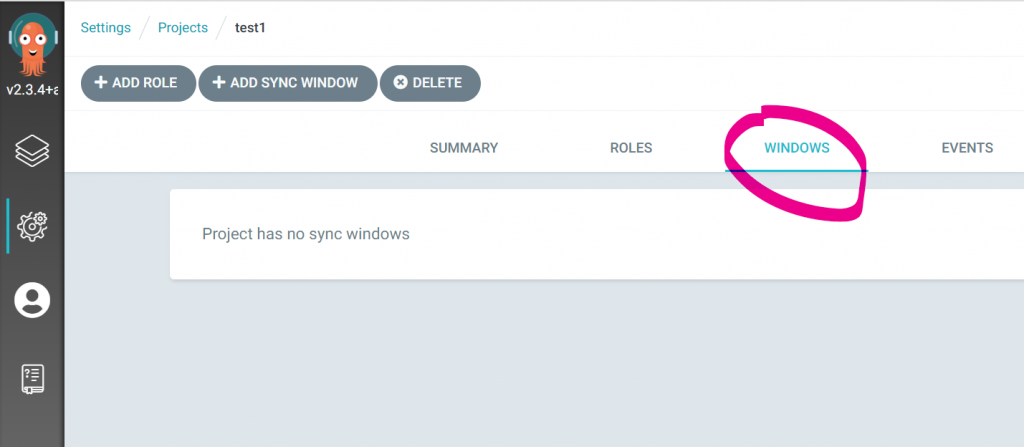
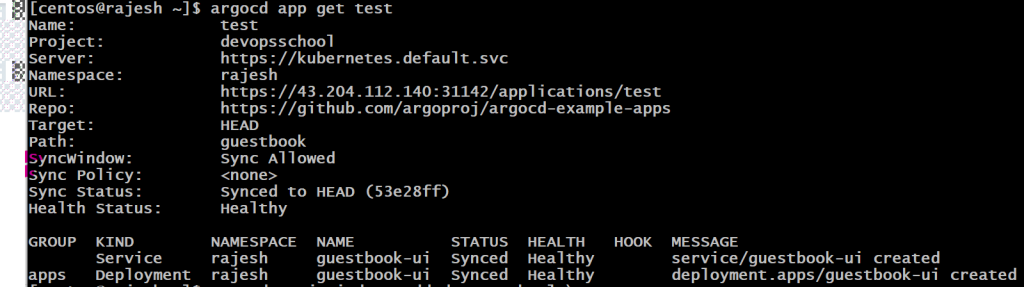
How to apply Sync Windows
$ argocd proj windows add devopsschool \
--kind allow \
--schedule "0 22 * * *" \
--duration 1h \
--applications "*"Code language: JavaScript (javascript)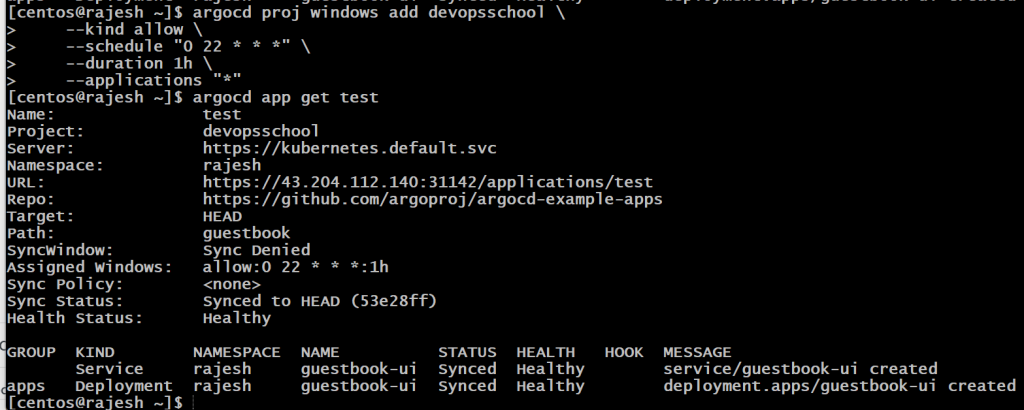
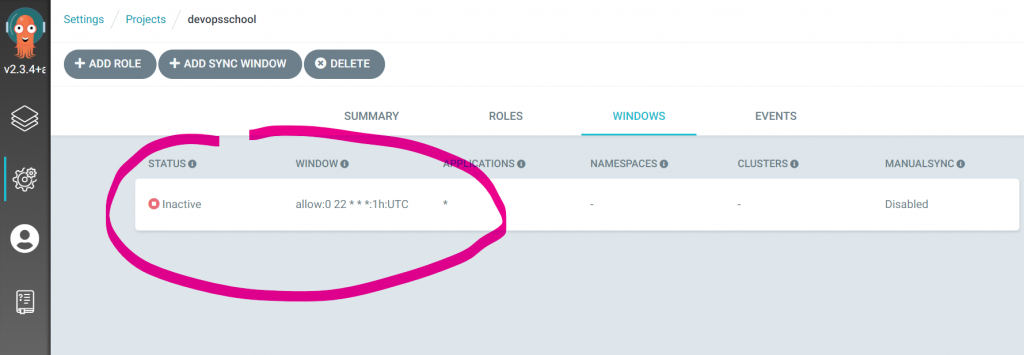
Alternatively, they can be created directly in the AppProject manifest:
apiVersion: argoproj.io/v1alpha1
kind: AppProject
metadata:
name: default
spec:
syncWindows:
- kind: allow
schedule: '10 1 * * *'
duration: 1h
applications:
- '*-prod'
manualSync: true
- kind: deny
schedule: '0 22 * * *'
duration: 1h
namespaces:
- default
- kind: allow
schedule: '0 23 * * *'
duration: 1h
clusters:
- in-cluster
- cluster1Code language: JavaScript (javascript)To allow manual syncs using the CLI, UI or directly in the AppProject manifest:
$ argocd proj windows enable-manual-sync PROJECT ID
To disable
$ argocd proj windows disable-manual-sync PROJECT ID
Windows can be listed using the CLI or viewed in the UI:
$ argocd proj windows list PROJECTCode language: PHP (php)I’m a DevOps/SRE/DevSecOps/Cloud Expert passionate about sharing knowledge and experiences. I am working at Cotocus. I blog tech insights at DevOps School, travel stories at Holiday Landmark, stock market tips at Stocks Mantra, health and fitness guidance at My Medic Plus, product reviews at I reviewed , and SEO strategies at Wizbrand.
Do you want to learn Quantum Computing?
Please find my social handles as below;
Rajesh Kumar Personal Website
Rajesh Kumar at YOUTUBE
Rajesh Kumar at INSTAGRAM
Rajesh Kumar at X
Rajesh Kumar at FACEBOOK
Rajesh Kumar at LINKEDIN
Rajesh Kumar at PINTEREST
Rajesh Kumar at QUORA
Rajesh Kumar at WIZBRAND

