What is Prisma Cloud?
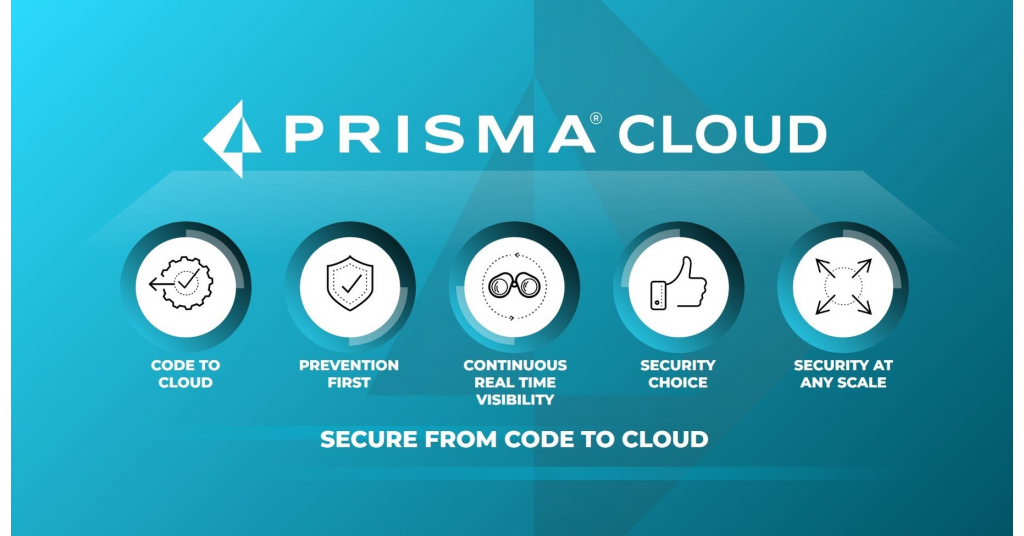
Prisma Cloud, formerly known as Twistlock and RedLock, is a cloud-native security platform developed by Palo Alto Networks. It provides comprehensive security and compliance solutions for modern cloud environments, including containers, serverless computing, and cloud infrastructure.
Prisma Cloud is designed to address the complex security and compliance challenges associated with cloud-native architectures, providing a unified security platform for modern cloud environments, containers, serverless computing, and cloud infrastructure.
Top 10 use cases of Prisma Cloud:
Here are the top 10 use cases for Prisma Cloud:
- Container Security: Prisma Cloud offers container security features to protect containerized applications, scanning container images for vulnerabilities, and providing runtime protection against threats and policy violations.
- Serverless Security: The platform extends its security capabilities to serverless functions (e.g., AWS Lambda, Azure Functions), ensuring that event-driven serverless applications are protected.
- Vulnerability Management: Prisma Cloud helps organizations identify, prioritize, and remediate vulnerabilities in their cloud-native applications, infrastructure, and container images.
- Compliance Assurance: Organizations can enforce compliance policies and maintain adherence to industry regulations and cloud provider best practices using Prisma Cloud’s compliance checks and reporting.
- Kubernetes Security: Prisma Cloud provides Kubernetes-specific security controls, including network segmentation, policy enforcement, and threat detection for Kubernetes clusters.
- Cloud Infrastructure Security: The platform offers security and compliance monitoring for cloud infrastructure, helping organizations secure their cloud accounts, networks, and resources.
- Threat Detection and Anomaly Detection: Prisma Cloud detects and alerts on suspicious activities and anomalies within cloud environments, helping organizations identify and respond to potential security threats.
- Incident Response: In the event of security incidents or operational issues, Prisma Cloud provides incident response capabilities, allowing organizations to investigate, contain, and remediate threats.
- Network Security: Prisma Cloud enforces network segmentation policies to control communication between cloud resources, reducing the attack surface and preventing lateral movement by attackers.
- CI/CD Pipeline Integration: Prisma Cloud integrates into CI/CD pipelines to automate security checks during image builds and deployments, promoting DevSecOps practices and ensuring secure software delivery.
- Custom Security Policies: Organizations can define custom security policies tailored to their specific security and compliance requirements, allowing for fine-grained control over their cloud-native environment.
- Identity and Access Management (IAM) Controls: Prisma Cloud helps organizations manage and secure access to cloud resources and container environments through IAM controls.
- Log Analysis: Organizations can analyze logs and audit trails from their cloud environments to gain insights into system behavior, user activity, and security incidents.
- Forensic Analysis: Prisma Cloud provides comprehensive forensic analysis capabilities to investigate security incidents, identify root causes, and trace activities.
- API Security: The platform helps protect APIs and API gateways used in cloud-native applications from vulnerabilities and unauthorized access.
What are the feature of Prisma Cloud?
Prisma Cloud is a comprehensive cloud-native security platform developed by Palo Alto Networks, designed to secure modern cloud environments, including containers, serverless computing, and cloud infrastructure. It offers a wide range of features and capabilities to protect cloud-native applications and resources. Here are the key features of Prisma Cloud, along with an overview of how it works and its architecture:
Key Features of Prisma Cloud:
- Container Security: Prisma Cloud provides container security by scanning container images for vulnerabilities and offering runtime protection for running containers. It helps ensure that containers are secure throughout their lifecycle.
- Serverless Security: The platform extends its security capabilities to serverless functions (e.g., AWS Lambda, Azure Functions) to protect event-driven serverless applications.
- Vulnerability Management: Prisma Cloud identifies and manages vulnerabilities in cloud-native applications, infrastructure, and container images, allowing organizations to prioritize and remediate issues.
- Compliance Assurance: Organizations can enforce compliance policies and adhere to industry regulations and cloud provider best practices using Prisma Cloud’s compliance checks and reporting.
- Kubernetes Security: Prisma Cloud offers Kubernetes-specific security controls, including network segmentation, policy enforcement, and threat detection for Kubernetes clusters.
- Cloud Infrastructure Security: It provides security and compliance monitoring for cloud infrastructure, helping organizations secure their cloud accounts, networks, and resources.
- Threat Detection and Anomaly Detection: Prisma Cloud detects and alerts on suspicious activities and anomalies within cloud environments, enabling organizations to identify and respond to potential security threats.
- Incident Response: In the event of security incidents or operational issues, Prisma Cloud provides incident response capabilities, allowing organizations to investigate, contain, and remediate threats.
- Network Security: Prisma Cloud enforces network segmentation policies to control communication between cloud resources, reducing the attack surface and preventing lateral movement by attackers.
- CI/CD Pipeline Integration: Prisma Cloud integrates into CI/CD pipelines to automate security checks during image builds and deployments, promoting DevSecOps practices and ensuring secure software delivery.
- Custom Security Policies: Organizations can define custom security policies tailored to their specific security and compliance requirements, allowing for fine-grained control over their cloud-native environment.
- Identity and Access Management (IAM) Controls: Prisma Cloud helps organizations manage and secure access to cloud resources and container environments through IAM controls.
How Prisma Cloud works and Architecture?
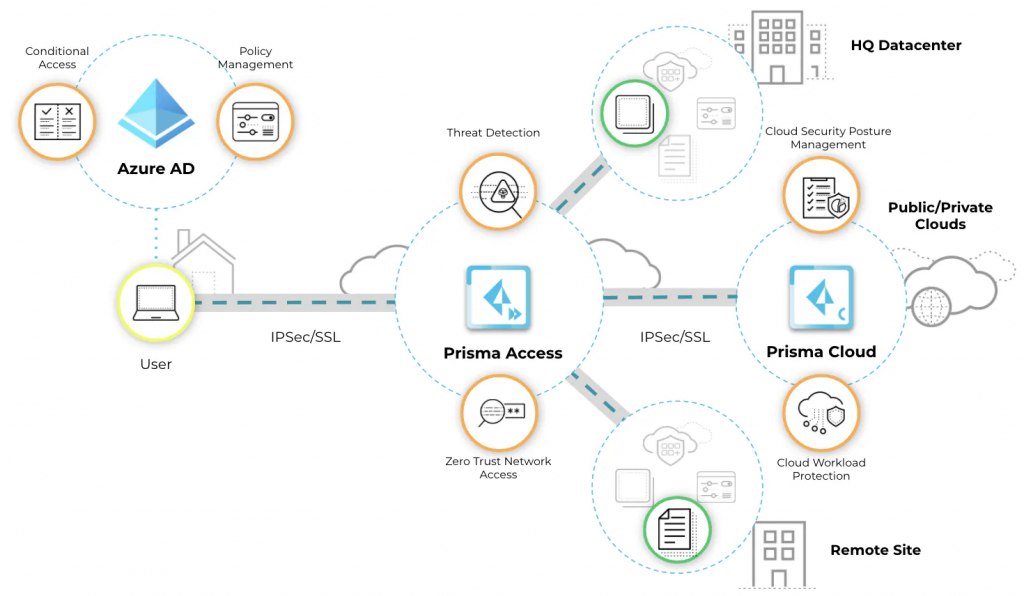
- Agent Deployment: Prisma Cloud deploys lightweight agents on cloud hosts, container hosts, Kubernetes clusters, and serverless runtimes to collect data on activities, configurations, and network traffic.
- Image Scanning: Container images are scanned for vulnerabilities, malware, and compliance issues during the CI/CD pipeline. Prisma Cloud provides recommendations for remediation.
- Policy Enforcement: Organizations can define security and compliance policies, which are enforced during image scanning and at runtime. Policy violations trigger alerts and remediation actions.
- Runtime Protection: Prisma Cloud continuously monitors running containers, serverless functions, and cloud infrastructure in real-time, detecting and responding to security threats, anomalies, and policy violations.
- Alerting and Notifications: The platform offers real-time alerting and notifications for security incidents and policy violations, enabling timely responses.
- Centralized Management: Prisma Cloud provides a centralized management console where users can configure policies, view security findings, and perform compliance checks.
Prisma Cloud’s architecture is designed to provide comprehensive cloud-native security:
- Prisma Cloud Compute: This component focuses on securing containerized workloads and serverless functions.
- Prisma Cloud Defender: Defender agents are deployed on hosts, containers, and serverless runtimes to collect data and enforce security policies.
- Prisma Cloud Compute Console: The management console provides a user interface for configuring security policies, viewing security findings, and managing compliance checks.
- Prisma Cloud Compute Controller: The controller analyzes data collected by agents, enforces security policies, and performs runtime protection.
- Prisma Cloud Cloud Security Posture Management (CSPM): This component focuses on securing cloud infrastructure, offering compliance checks and security monitoring for cloud accounts, networks, and resources.
- Prisma Cloud CSPM Console: The CSPM management console provides a user interface for configuring compliance checks, viewing security findings, and managing cloud infrastructure security.
- Prisma Cloud CSPM Controller: The controller analyzes data related to cloud infrastructure security and compliance, enforcing policies and generating alerts.
Prisma Cloud’s architecture is designed to provide end-to-end cloud-native security, including container and serverless security, as well as cloud infrastructure security and compliance. It helps organizations secure their modern cloud environments while maintaining compliance with industry regulations and best practices.
How to Install Prisma Cloud?
There are two ways to install Prisma Cloud:
- Using the Prisma Cloud installer: This is the easiest way to install Prisma Cloud and is recommended for most users.
- Using the manual installation process: This is a more complex process but may be necessary if you have specific requirements.
Using the Prisma Cloud installer:
- Download the Prisma Cloud installer from the Prisma Cloud website.
- Run the installer and follow the instructions on the screen.
- Once the installation is complete, you will be able to access the Prisma Cloud console.
Using the manual installation process:
- Download the Prisma Cloud installation package from the Prisma Cloud website.
- Extract the installation package to a directory on your server.
- Open a terminal window and navigate to the directory where you extracted the installation package.
- Run the following command to start the Prisma Cloud installation:
./install.sh- Follow the instructions on the screen to complete the installation.
- Once the installation is complete, you will be able to access the Prisma Cloud console.
Accessing the Prisma Cloud console:
Once Prisma Cloud is installed, you can access the console by opening a web browser and navigating to the following URL:
https://<prisma-cloud-server-ip>:9443Code language: HTML, XML (xml)You will need to log in to the console using the credentials that you specified during the installation process.
Getting started with Prisma Cloud:
Once you have logged in to the Prisma Cloud console, you can start using Prisma Cloud to protect your cloud environment. For more information on how to use Prisma Cloud, please refer to the Prisma Cloud documentation.
Some of the basic things you can do with Prisma Cloud:
- View your cloud inventory: Prisma Cloud will automatically discover all of the cloud resources in your environment. You can view a list of all of your resources in the Prisma Cloud console.
- Assess your cloud security posture: Prisma Cloud will assess your cloud security posture and identify any potential risks. You can view a summary of your cloud security posture in the Prisma Cloud console.
- Implement security policies: Prisma Cloud provides a variety of security policies that you can use to protect your cloud environment. You can implement security policies in the Prisma Cloud console.
- Monitor your cloud environment: Prisma Cloud will monitor your cloud environment for any suspicious activity. You can view alerts for any suspicious activity in the Prisma Cloud console.
Prisma Cloud is a powerful cloud security platform that can help you to protect your cloud environment from a variety of threats.
Basic Tutorials of Prisma Cloud: Getting Started
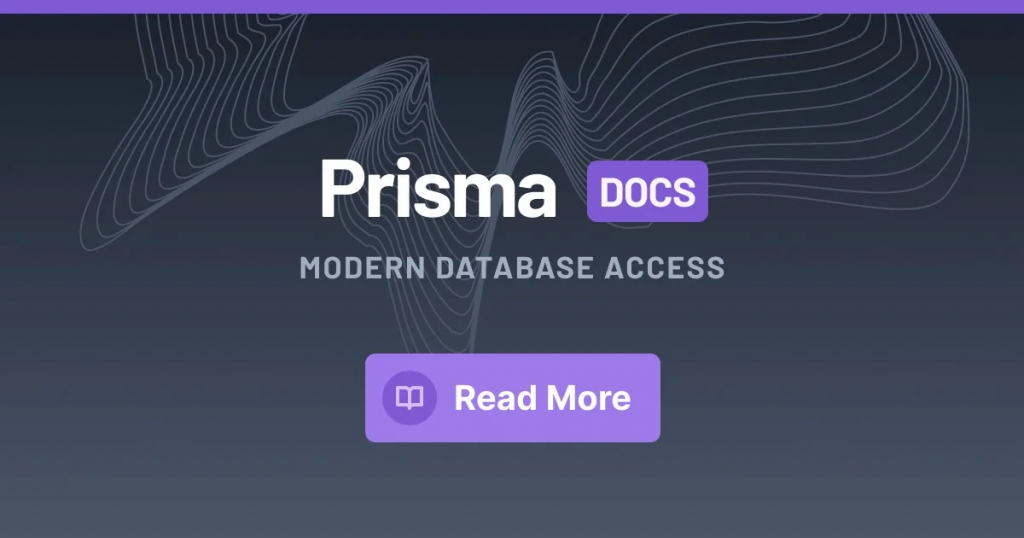
The following steps are the basic tutorial of Prisma Cloud:
1. Create an account and add your cloud accounts:
- Go to the Prisma Cloud website and click Sign Up in the top right corner.
- Enter your email address and create a password.
- Click Create Account.
- You will receive an email with a confirmation link. Click the link to confirm your account.
- Once you have confirmed your account, you can add your cloud accounts.
- Click Accounts in the left-hand menu.
- Click New Account.
- Select your cloud provider (AWS, Azure, or GCP).
- Enter your cloud account credentials.
- Click Add Account.
2. Explore the platform:
Once Prisma Cloud has collected data from your cloud accounts, you can start exploring the platform and learning about the different features that are available.
The left-hand menu provides access to all of the different features, such as:
- Dashboards: Customizable views of your cloud data.
- Reports: Detailed analyses of your cloud data.
- Recommendations: Suggestions on how to optimize your cloud resources and save money.
- Alerts: Notifications of potential problems with your cloud environment.
3. Create a dashboard:
A dashboard is a great way to get a quick overview of your cloud data. You can add different widgets to your dashboard to track your cloud costs, usage, and security posture.
To create a dashboard:
- Click Dashboards in the left-hand menu.
- Click New Dashboard.
- Give your dashboard a name and then start adding widgets.
To add a widget, click the Add Widget button and then select the type of widget that you want to add. Once you have added a widget, you can configure it to display the data that you want to see.
4. Create a report:
A report is a more detailed analysis of your cloud data. You can create reports on a variety of topics, such as cloud costs, usage, and security posture.
To create a report:
- Click Reports in the left-hand menu.
- Click New Report.
- Select the type of report that you want to create and then enter the desired parameters.
For example, if you want to create a report on your cloud costs, you would select the Cost Report type and then enter the desired date range.
5. Set up alerts:
Alerts notify you of potential problems with your cloud environment. For example, you can set up an alert to notify you if your cloud costs exceed a certain threshold.
To set up an alert:
- Click Alerts in the left-hand menu.
- Click New Alert.
- Select the type of alert that you want to create and then enter the desired parameters.
For example, if you want to set up an alert for cloud costs, you would select the Cost Alert type and then enter the desired threshold.
6. Use Prisma Cloud’s recommendations to optimize your cloud resources and save money:
Prisma Cloud analyzes your cloud data and provides recommendations on how to optimize your resources and save money.
To view Prisma Cloud’s recommendations:
- Click Recommendations in the left-hand menu.
Prisma Cloud will display a list of recommendations, sorted by potential savings. You can review the recommendations and implement the ones that make sense for your environment.
Additional tips:
- You can use Prisma Cloud’s search bar to find specific information about your cloud environment.
- You can filter your Prisma Cloud data by cloud provider, region, account, and other criteria.
- You can export your Prisma Cloud data to CSV or JSON format.
- You can collaborate with other users on your Prisma Cloud account.

👤 About the Author
Ashwani is passionate about DevOps, DevSecOps, SRE, MLOps, and AiOps, with a strong drive to simplify and scale modern IT operations. Through continuous learning and sharing, Ashwani helps organizations and engineers adopt best practices for automation, security, reliability, and AI-driven operations.
🌐 Connect & Follow:
- Website: WizBrand.com
- Facebook: facebook.com/DevOpsSchool
- X (Twitter): x.com/DevOpsSchools
- LinkedIn: linkedin.com/company/devopsschool
- YouTube: youtube.com/@TheDevOpsSchool
- Instagram: instagram.com/devopsschool
- Quora: devopsschool.quora.com
- Email– contact@devopsschool.com

